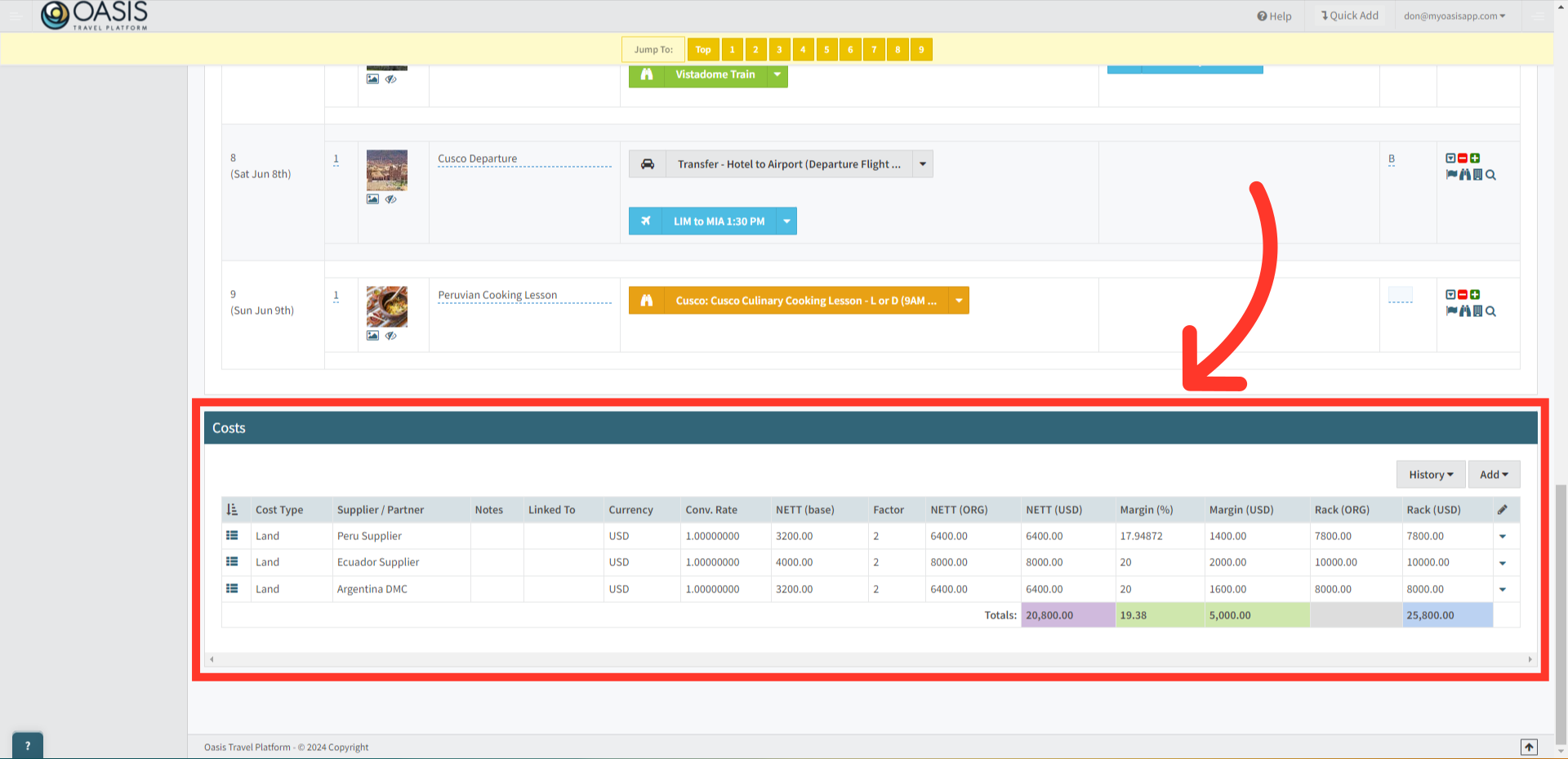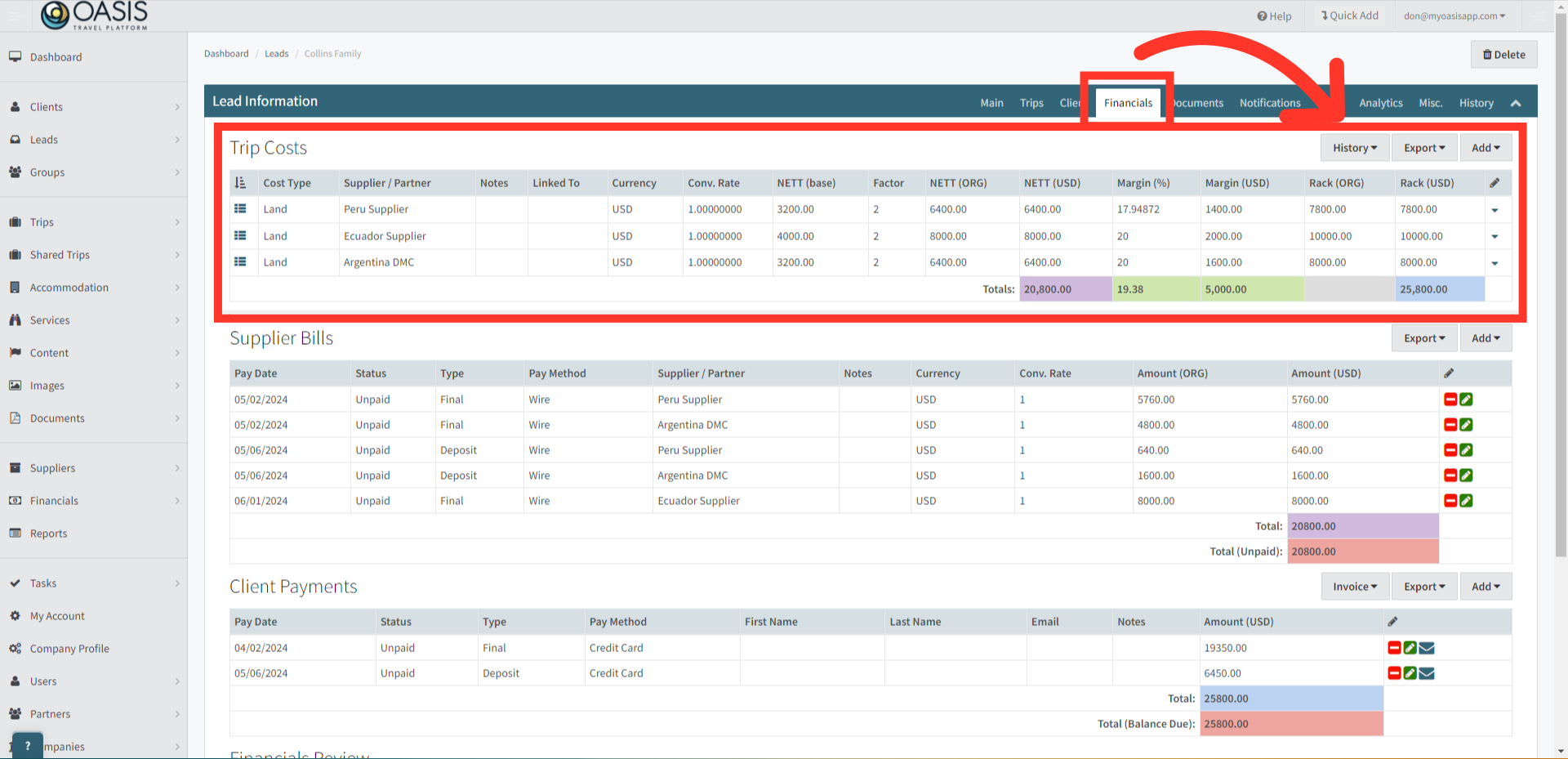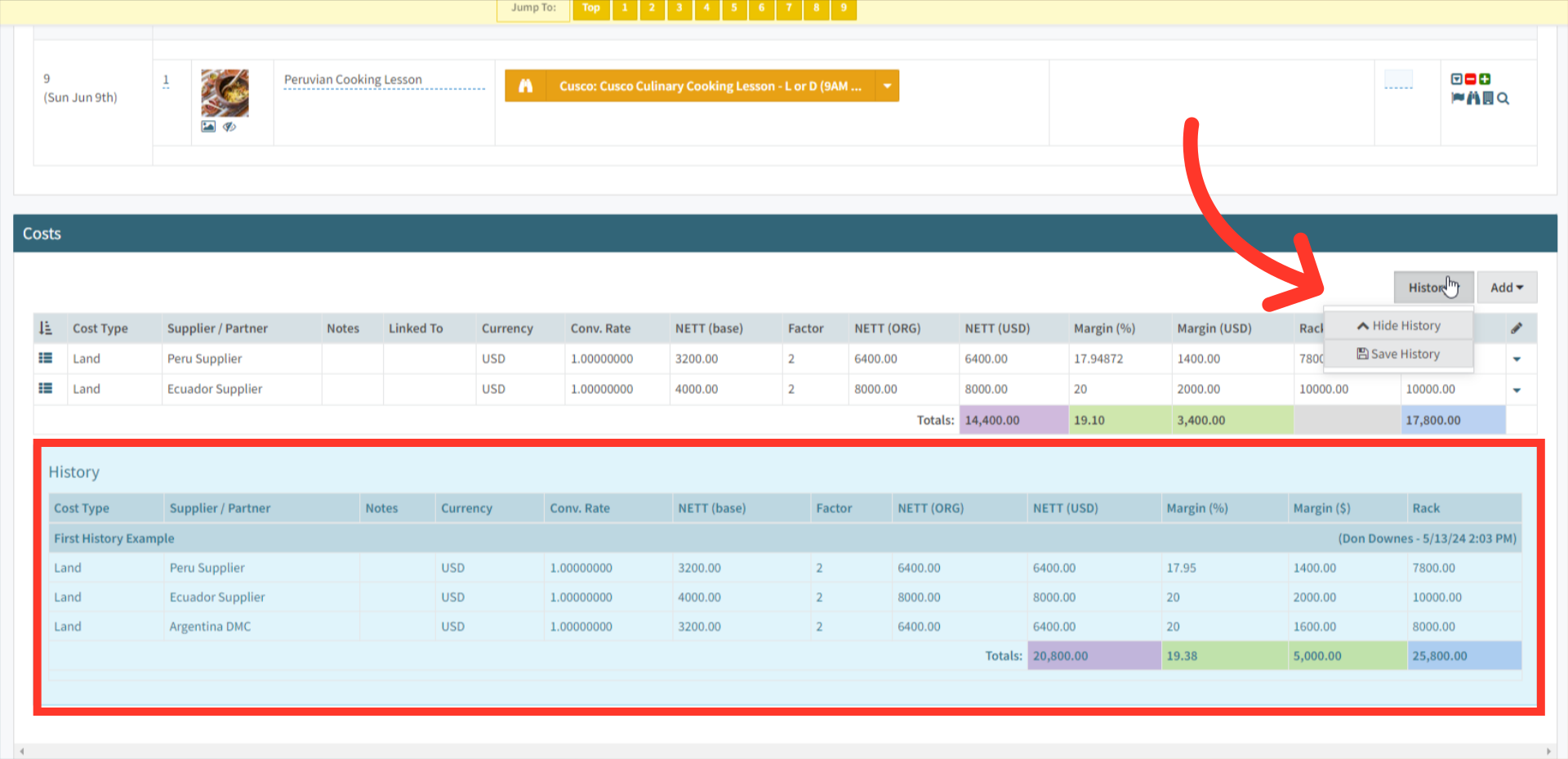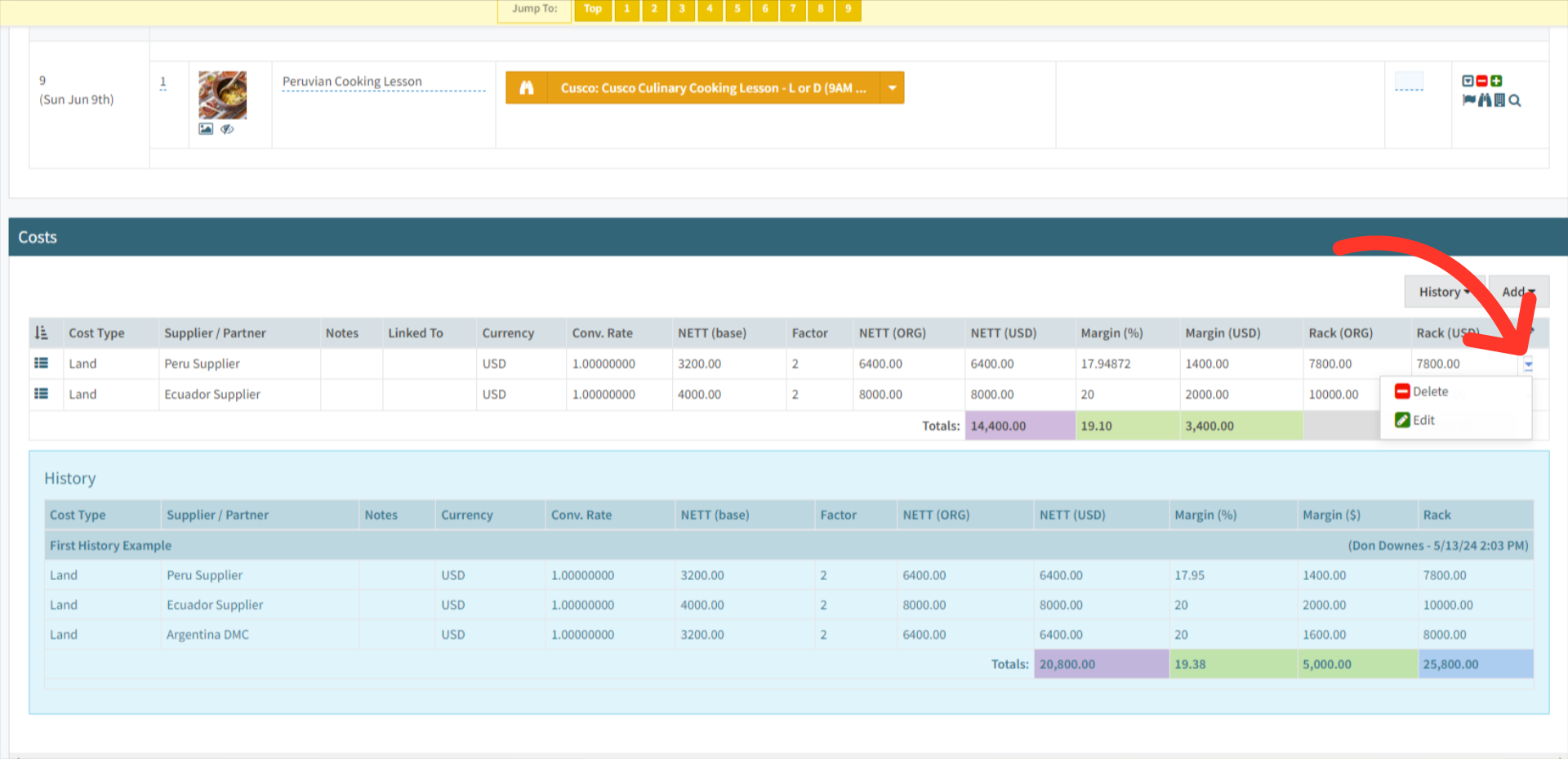Welcome! Today, we'll quickly show you how to Add or Edit Trip Costs in the Oasis Travel Platform.
1. Your first option to Edit Trip Costs is directly inside of a Trip. Located at the bottom of the Trip, you'll see the Costs associated with the trip where you can view and save cost histories, or add new costs using one of the handy calculators.
2. Alternatively, you can manage Trip Costs directly from a Lead Booking. Here, you can view and save the history of trip costs, add new costs using our calculators, and export the costs to an Excel document for further analysis.
3. Here are some some of the fields available in the Calculators.
Type:
Ground - Expenses related to the ground itinerary provided by your supplier.
Airfare - Costs for all flight segments included in the Trip.
Other - Various expenses, including permits and unforeseen items.
Fees - Additional charges applied for services or administrative tasks.
Commissions - Earnings calculated as a percentage of sales or fixed amounts for services rendered.
Ground (Non-Comm) - Ground-related expenses that do not yield commissions.
Surcharge - Extra fees imposed to cover special circumstances or increased costs.
Discount - Reductions applied to the standard price of travel services or packages.
Learn how to Add and Edit Lists Here! |
Supplier - This field identifies the provider of services or products for the travel package. Click to learn how to Add Suppliers
Currency - Choose the currency that a Trip Cost is quoted in by the Supplier. If a currency is not listed, ask your system admin to add the currency. Click here to learn how to Edit Currencies
Conversion Rate (Conv. Rate) - This rate is used to convert the original cost from its currency into USD, ensuring accurate financial assessments and billing.
Nett (Base) - This is where you input the Nett price of the Trip cost in the Original Currency.
Factor - This is what the Nett price is multiplied by, depending on how the Supplier quoted the Trip cost. This could be per person, per night, per entire trip, etc.
Nett (ORG) - The Total Nett Cost in Original Currency is:
Nett (ORG) = Nett (Base) x FactorNett (USD) - The total net costs in USD Currenty is:
Nett (ORG) = Nett (Base) x Conv. RateMargin - Is the percent between 1-100 (no symbols) that you wish to multiply the Nett Costs to create the Rack Costs presented to the client.
The Margin % and Rack USD have an inverse relationship, meaning you can either
Output 1: Input the Margin to calculate the Rack (by inputting desired margin % and clicking the Lightning Bolt on the Rack USD)

Output 2: Input the desired Rack (USD)to calculate the Margin %, by inputting the desired Rack USD and clicking the Lightning Bolt on the Margin %.

Margin ($) - Automatically calculates the margin amount in USD based on the margin calculation for the Rack.

Rack USD - See Margin to see how to calculate Rack USD.
Notes - This section is for internal use only, serving as a private jotpad that is not visible to clients. Here, you can include any cost details, calculations, or comments relevant to your work.
4. Under the History button, you can View or Save Cost Histories. In this example when you click View History, it displays in blue the records of previously saved costs. In this example you can see the Argentina DMC is in the Saved History but not in the Trip Costs.
5. Clicking on the dropdown menu at the end of the cost you can Edit or Delete the cost.
And that's how to Add or Edit Trip Costs on the Oasis Travel Platform! We hope you found this guide helpful. If you need additional help or want to share your thoughts, reach out at support@myoasisapp.com. We love hearing from you and are always here to help.
Was this article helpful?
That’s Great!
Thank you for your feedback
Sorry! We couldn't be helpful
Thank you for your feedback
Feedback sent
We appreciate your effort and will try to fix the article