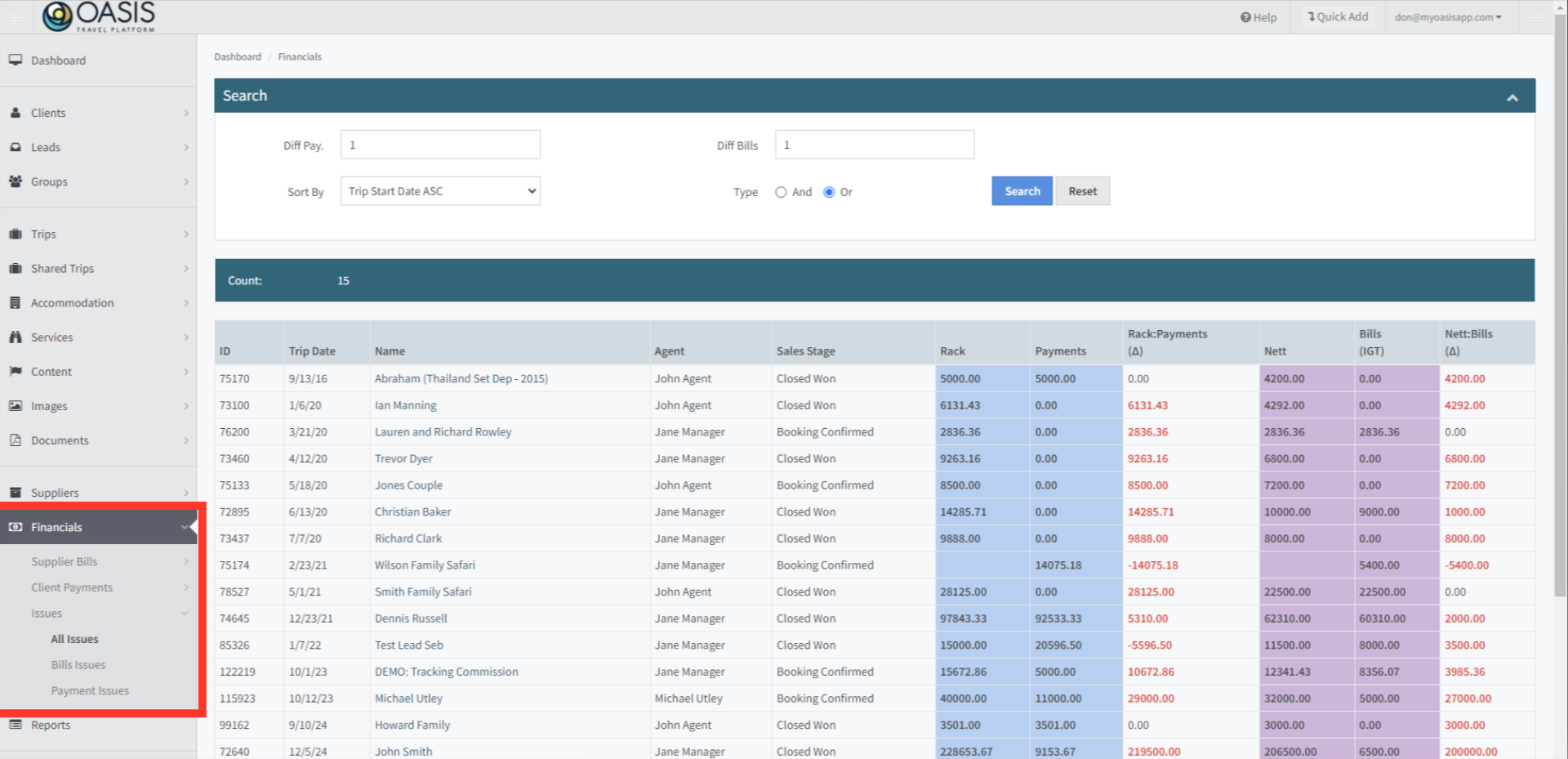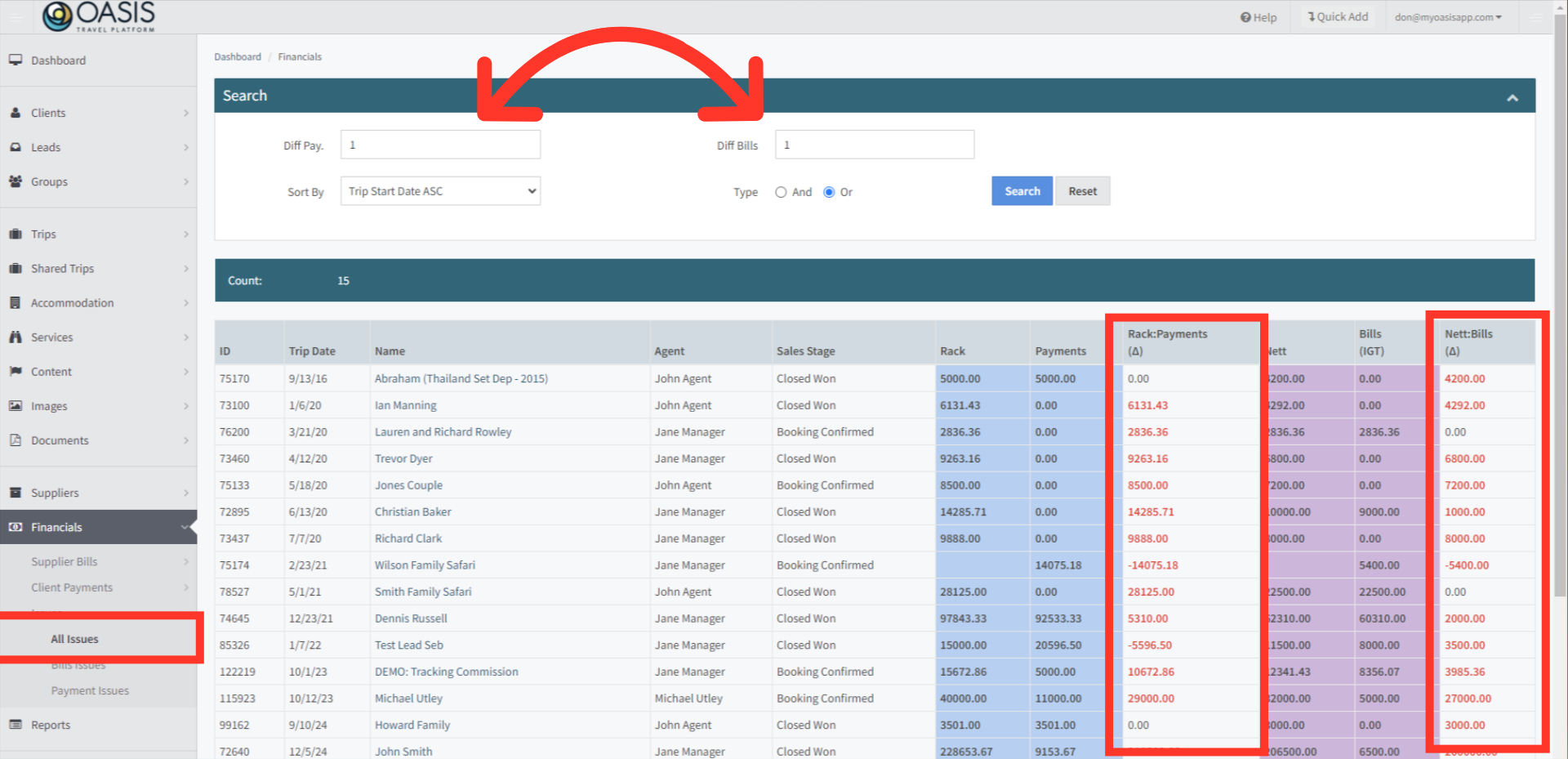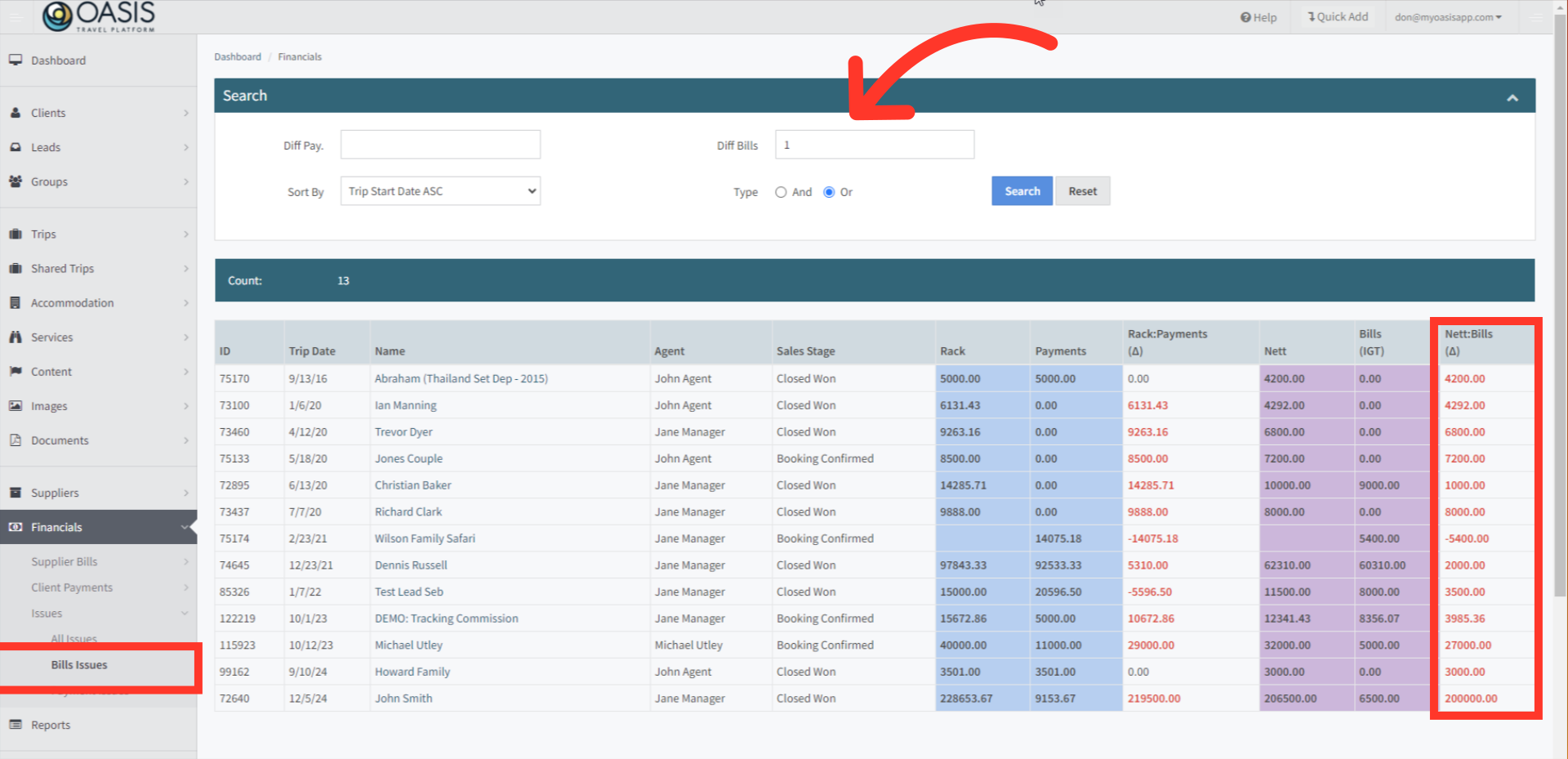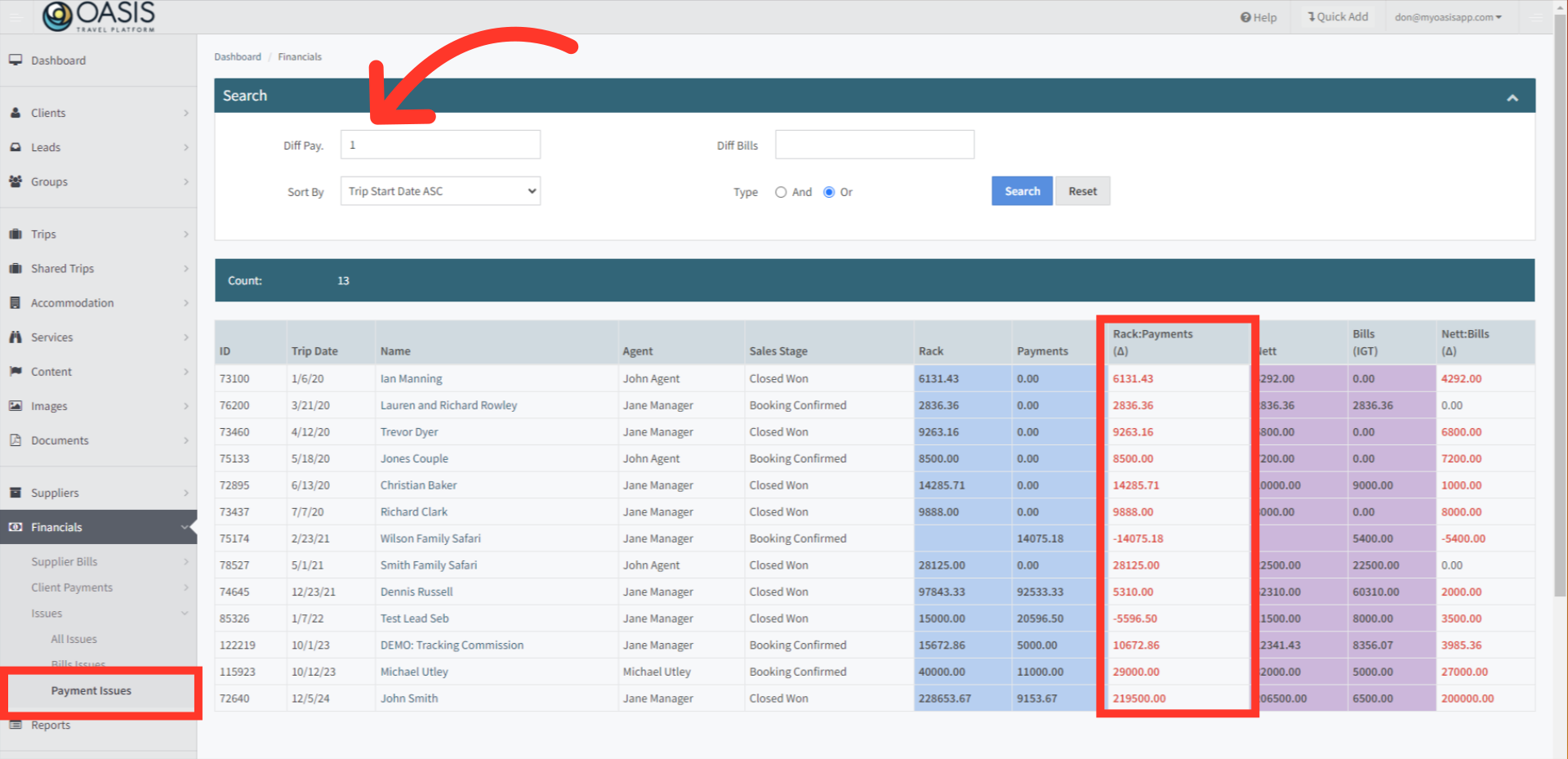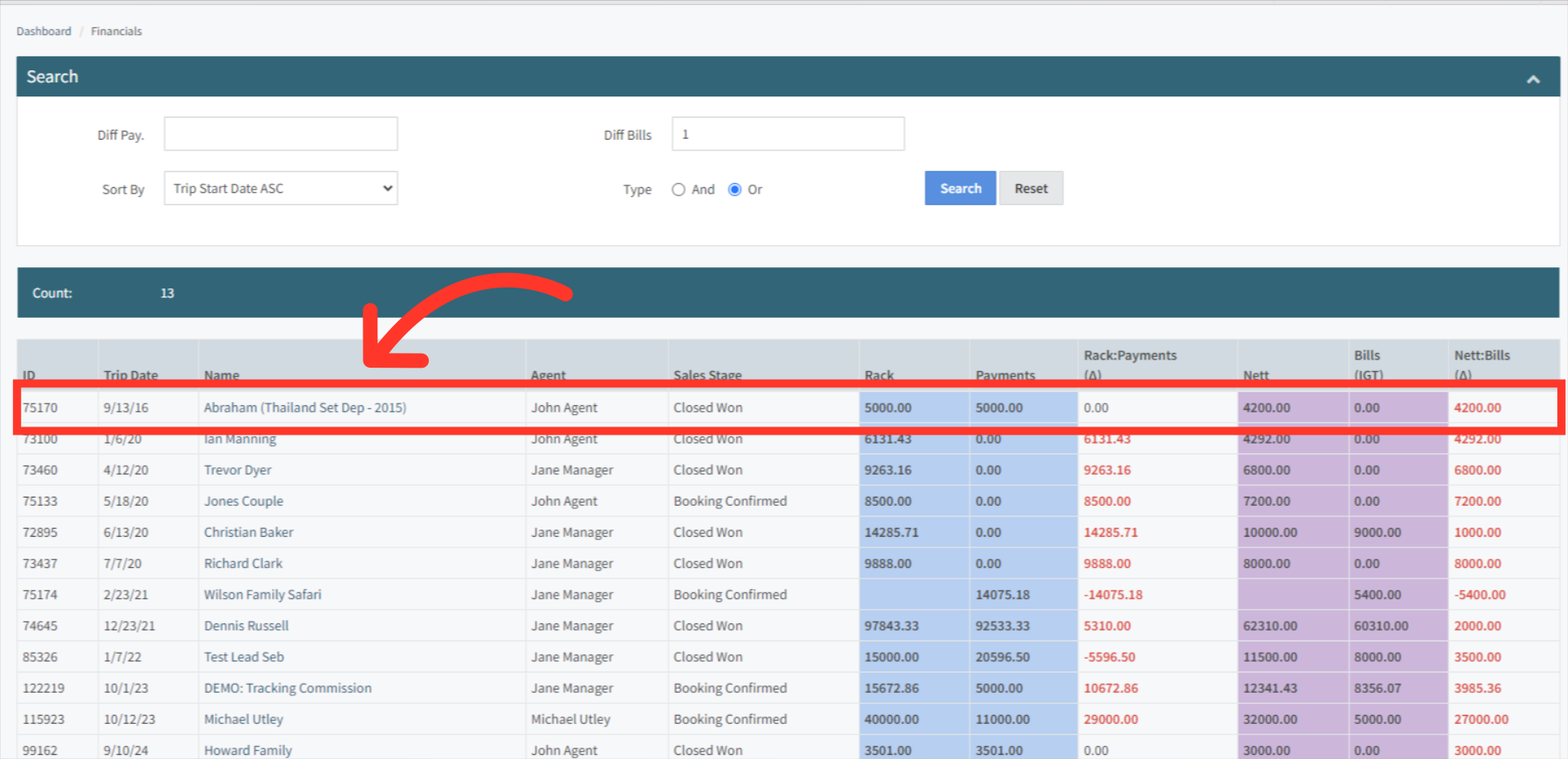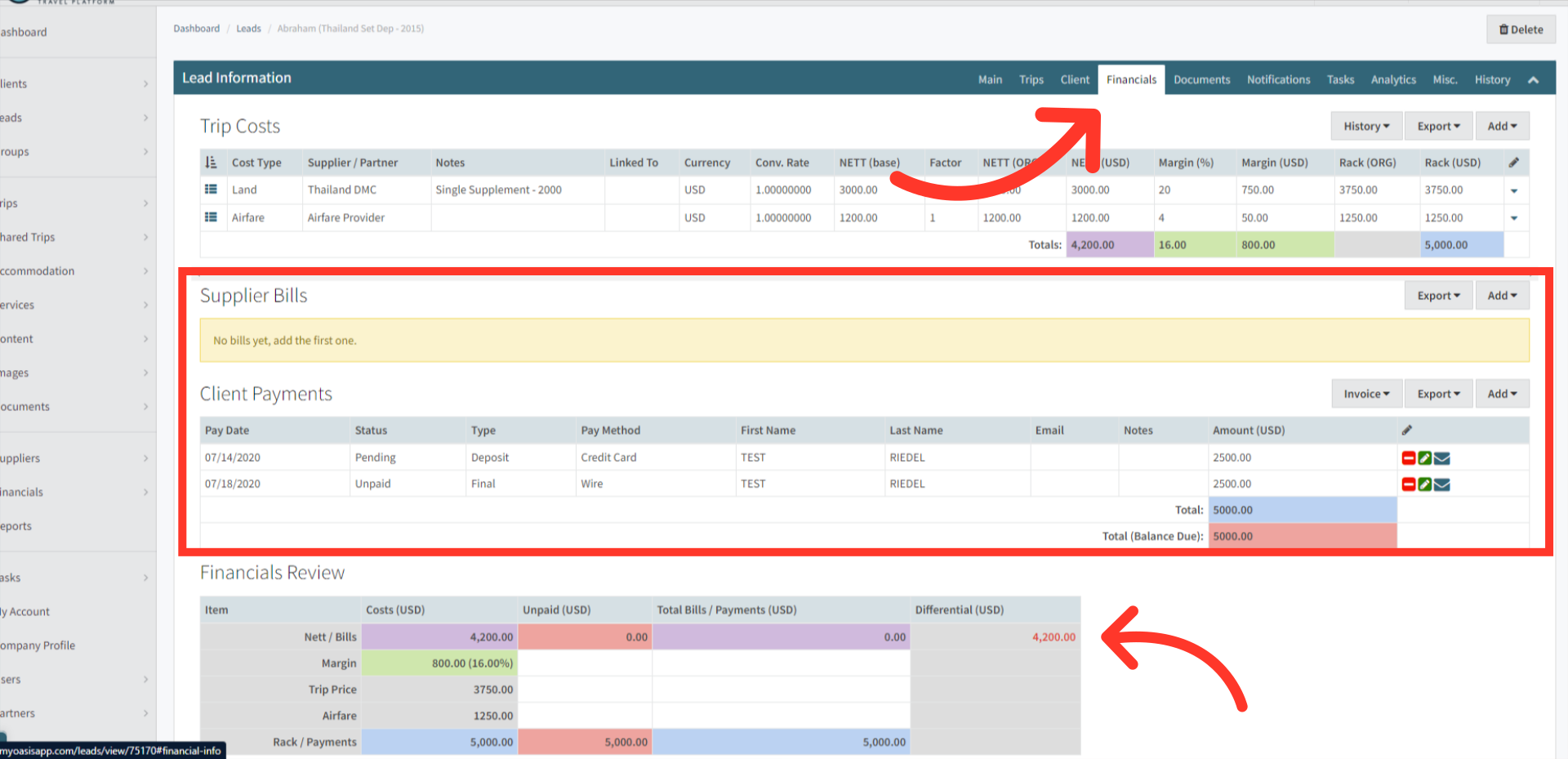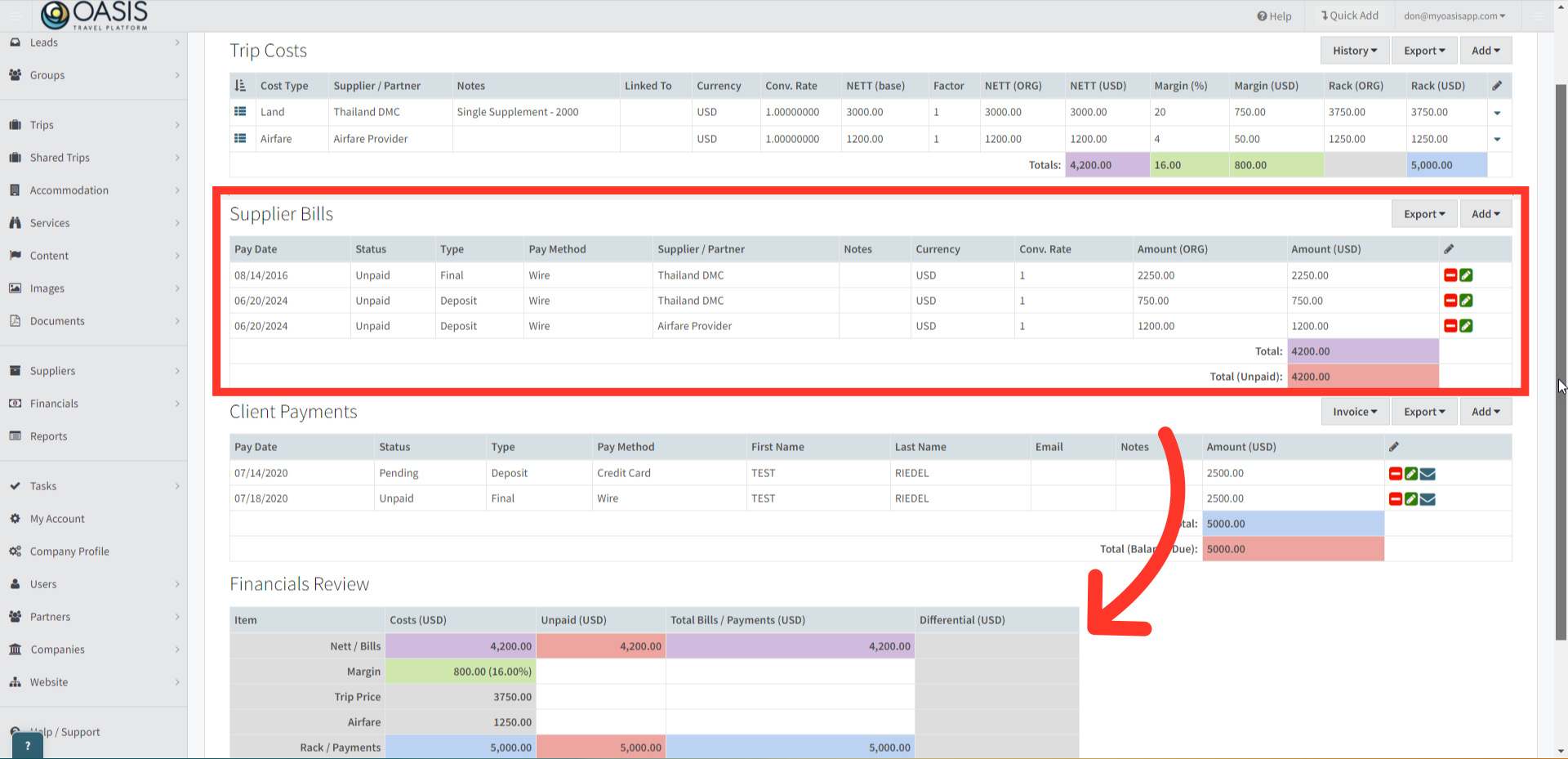Welcome! Today, we'll quickly show you how to identify and resolve financial issues in the Oasis Travel Platform.
1. To begin, navigate to the Financials tab located on the left, then click on the Issues tab to access tools the designed to manage financial discrepancies in your Trips. This tab is divided into three specific areas:
All Issues - Both Rack Payments and NETT Bills that are pending reconciliation
Bills Issues - NETT Bills that are outstanding and have not been account for
Payment Issues - Rack Payments that are pending and need to be sent.
2. The All Issues section offers an overview of all Client and Supplier financial discrepancies within your travel operations. The arrows at the top indicate filters the system uses to spot any differences in the Rack Payments or Nett Bills that exceeds 1 currency, this can be edited to narrow the search.
 | Note: Entering a different amount will prompt the system to retrieve records that are greater the specified number. |
The results listed below will display any Lead Bookings that match the filters, and are displayed in red text for both the Rack and Nett for easy identification.
3. In the Bills Issues section, the system filters results based on Nett Bills, starting with the default search value of one dollar. The corresponding results will be displayed below.
4. In the Payment Issues section, the system is configured to filter using the same default value. Results are highlighted in red below for easy identification.
5. How to adjust the Lead Booking to resolve a discrepancy, simply click on the Lead Booking Name.
6. From the Financials tab, you can review and edit the Supplier Bill, and Client Payments, to ensure they both tie out with the Financials Review at the bottom of the page.
Any Red Amounts in the Differential section of the Financial Review at the bottom, will indicate where the discrepancy is located. In this example we need to add Supplier Bills.
7. Once the bills are added, the Financials Review will indicate that the differential has been removed. The Lead / Booking is now tied out. Continue this process for each Lead / Booking on the Issues List to ensure the accuracy of your reports.
 | Click here to learn How to Create Supplier Bills ORClick here to learn How to Create Client Payments |
And that's how to identify and resolve financial issues on the Oasis Travel Platform! We hope you found this guide helpful. If you need additional help or want to share your thoughts, reach out at support@myoasisapp.com. We love hearing from you and are always here to help.
Was this article helpful?
That’s Great!
Thank you for your feedback
Sorry! We couldn't be helpful
Thank you for your feedback
Feedback sent
We appreciate your effort and will try to fix the article