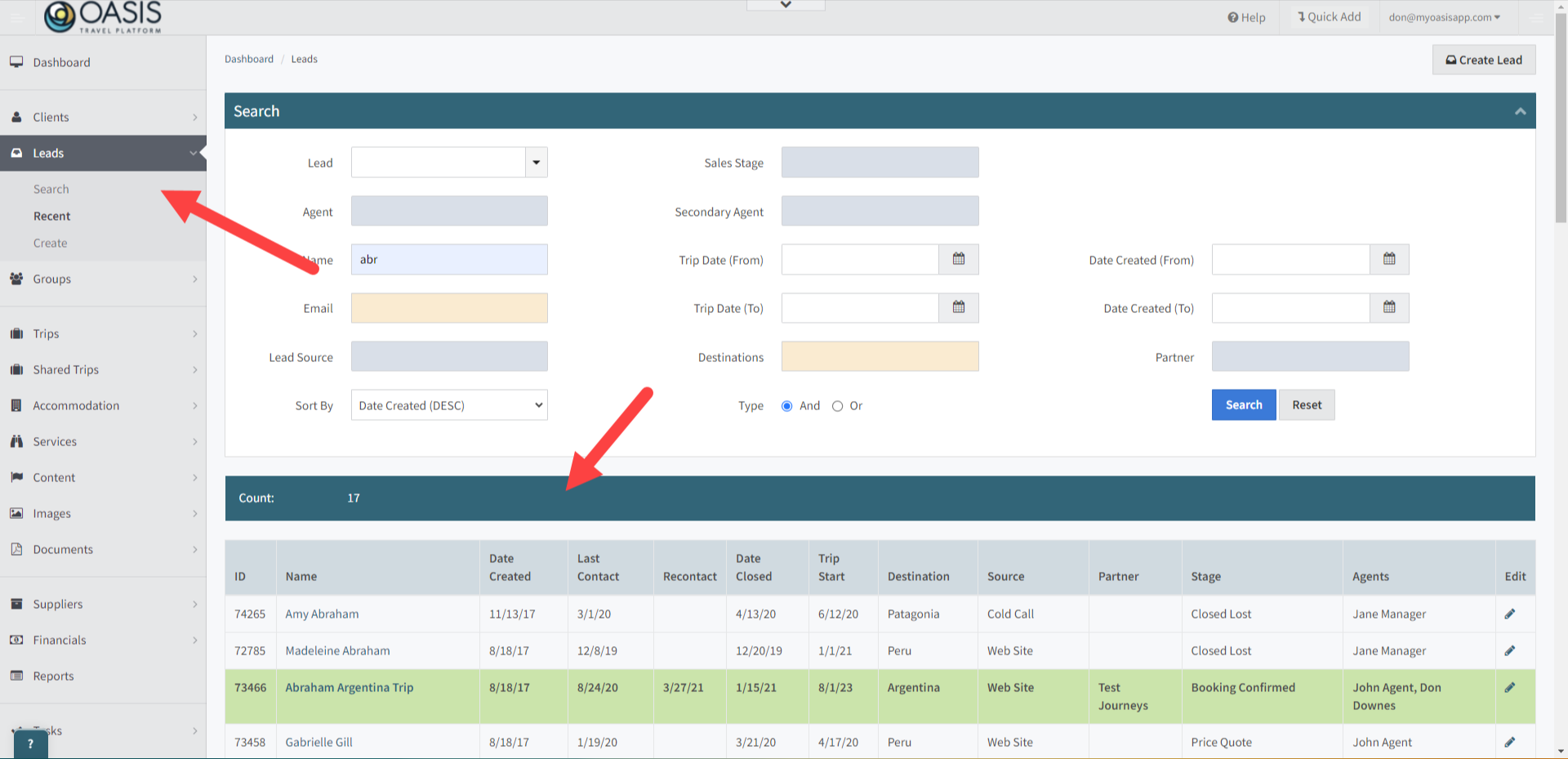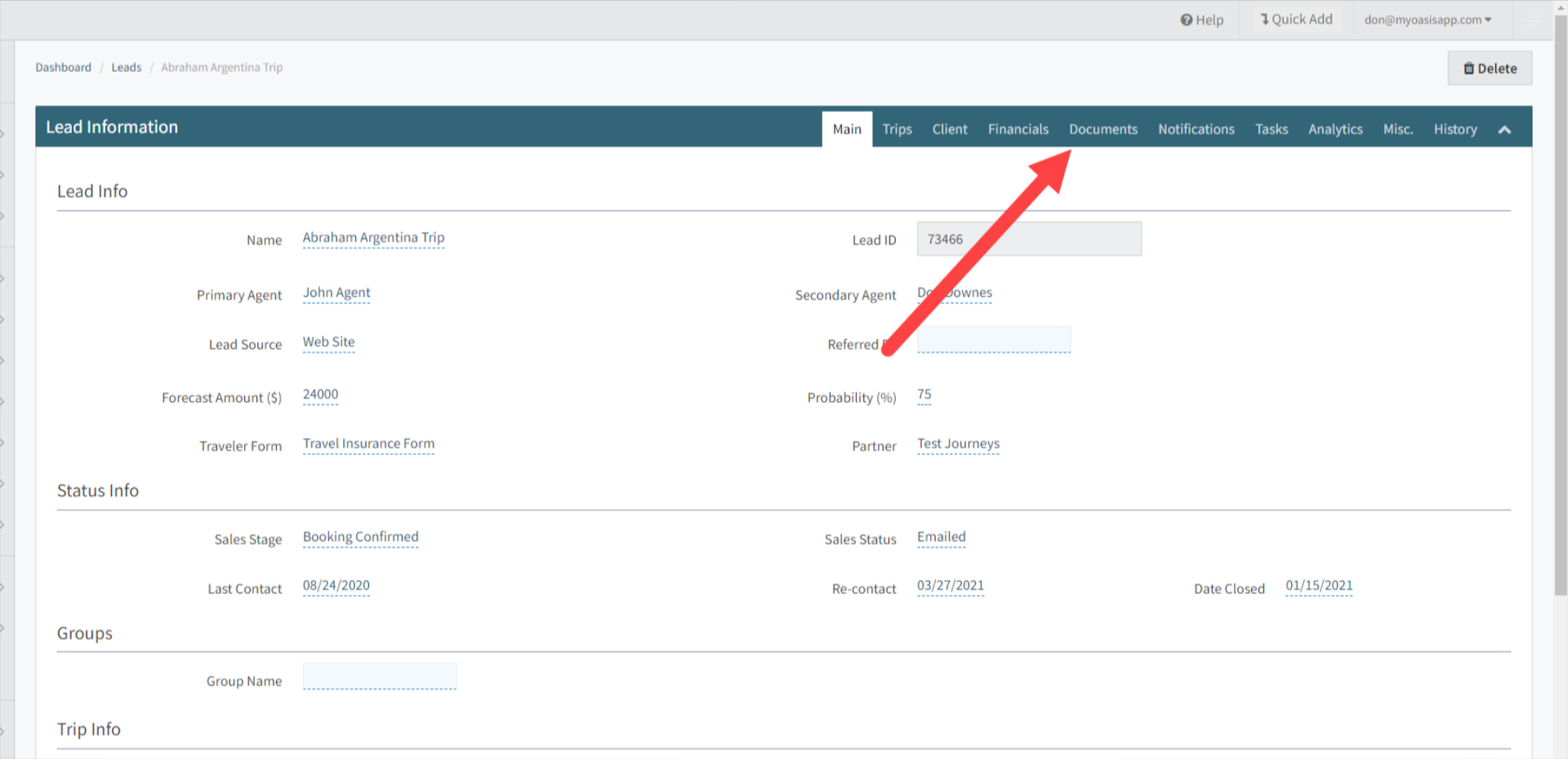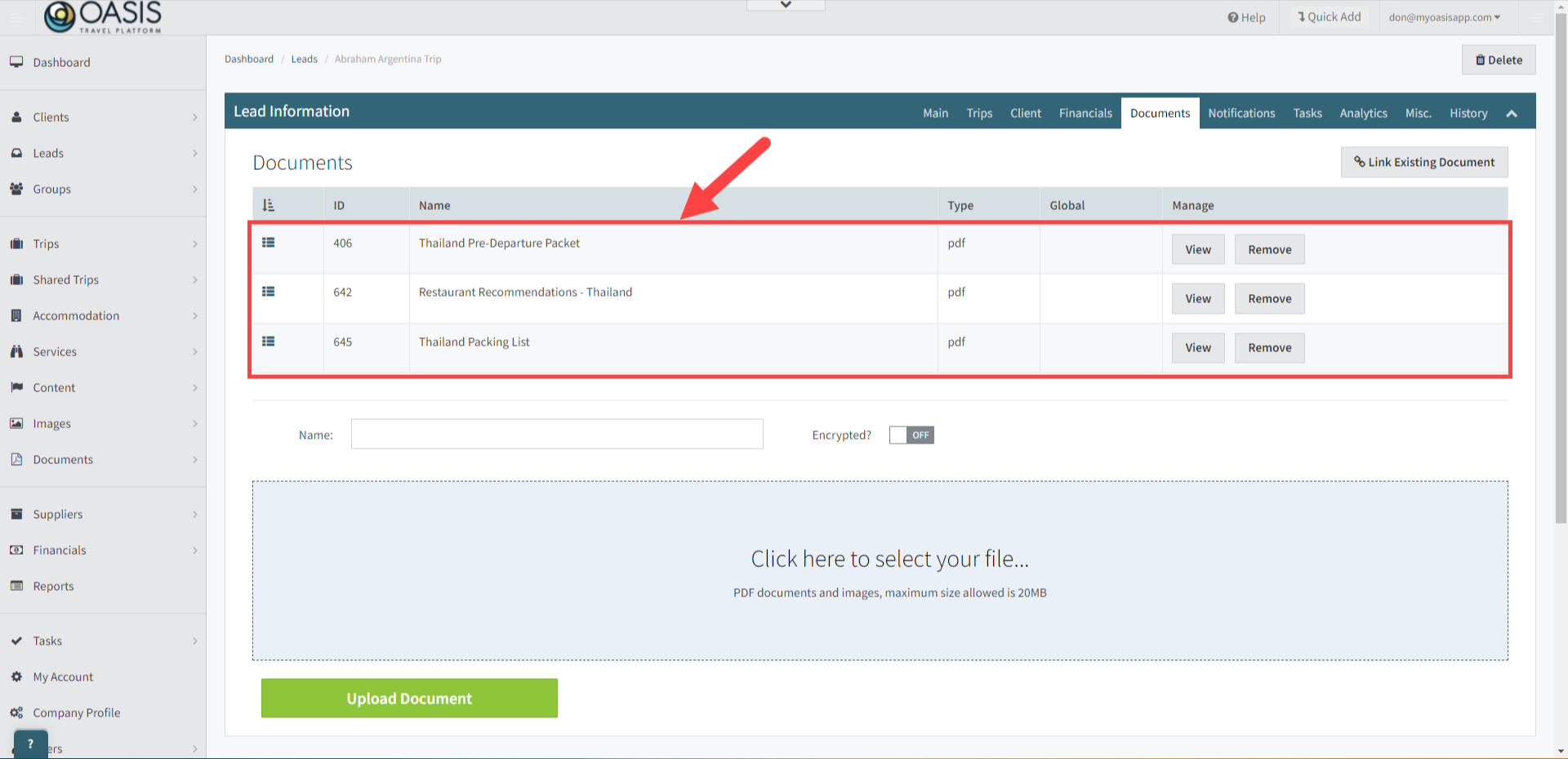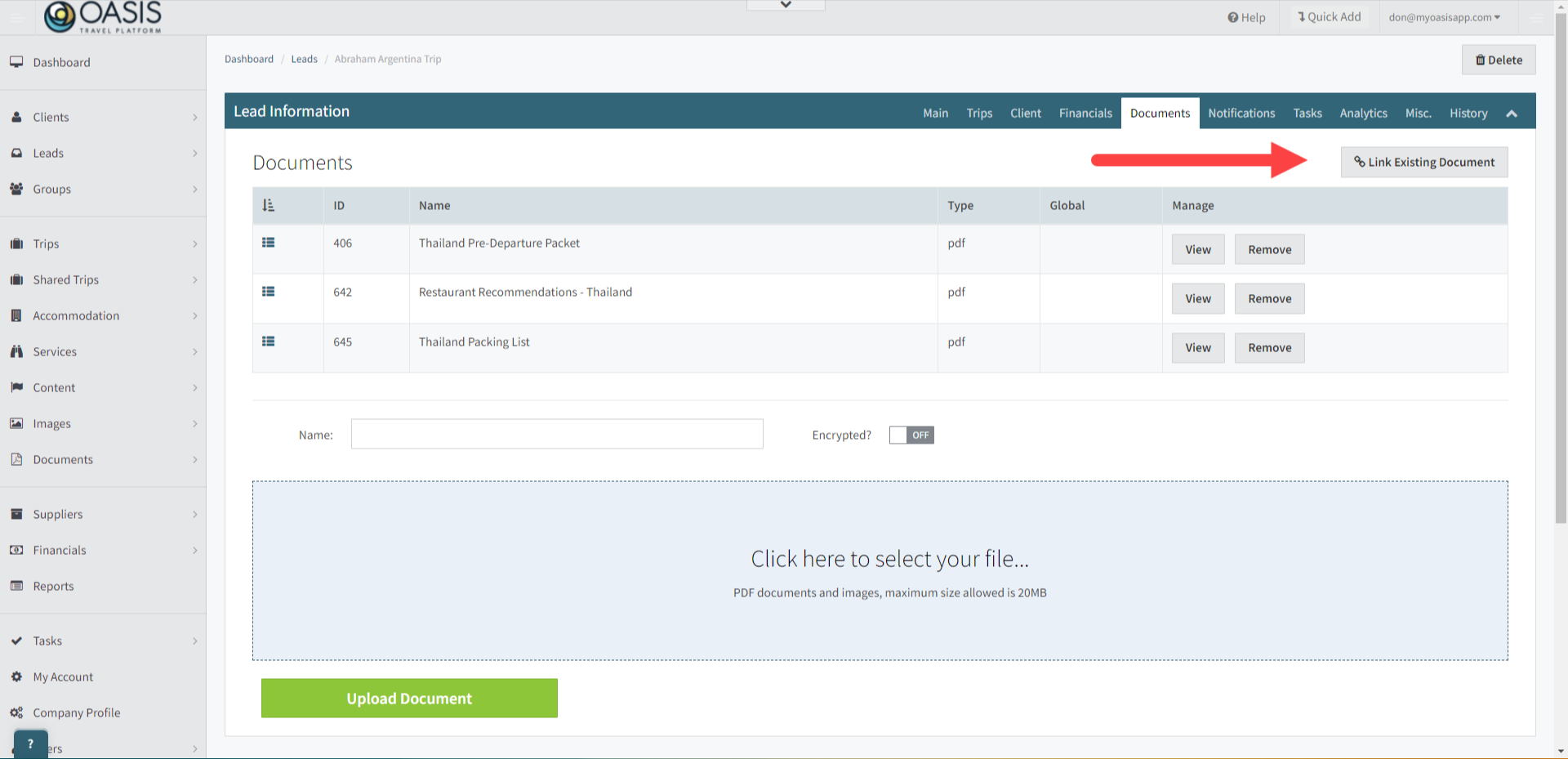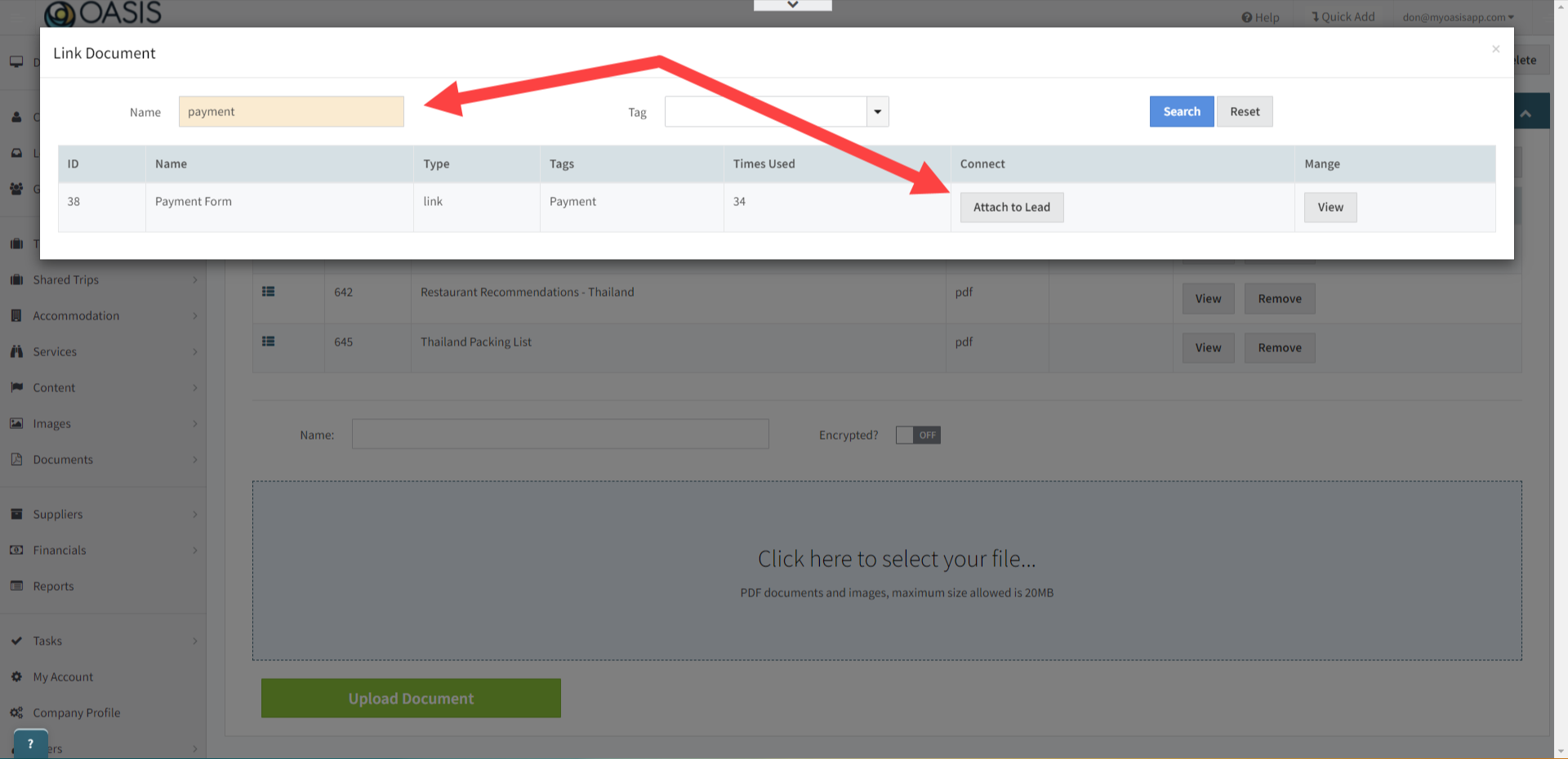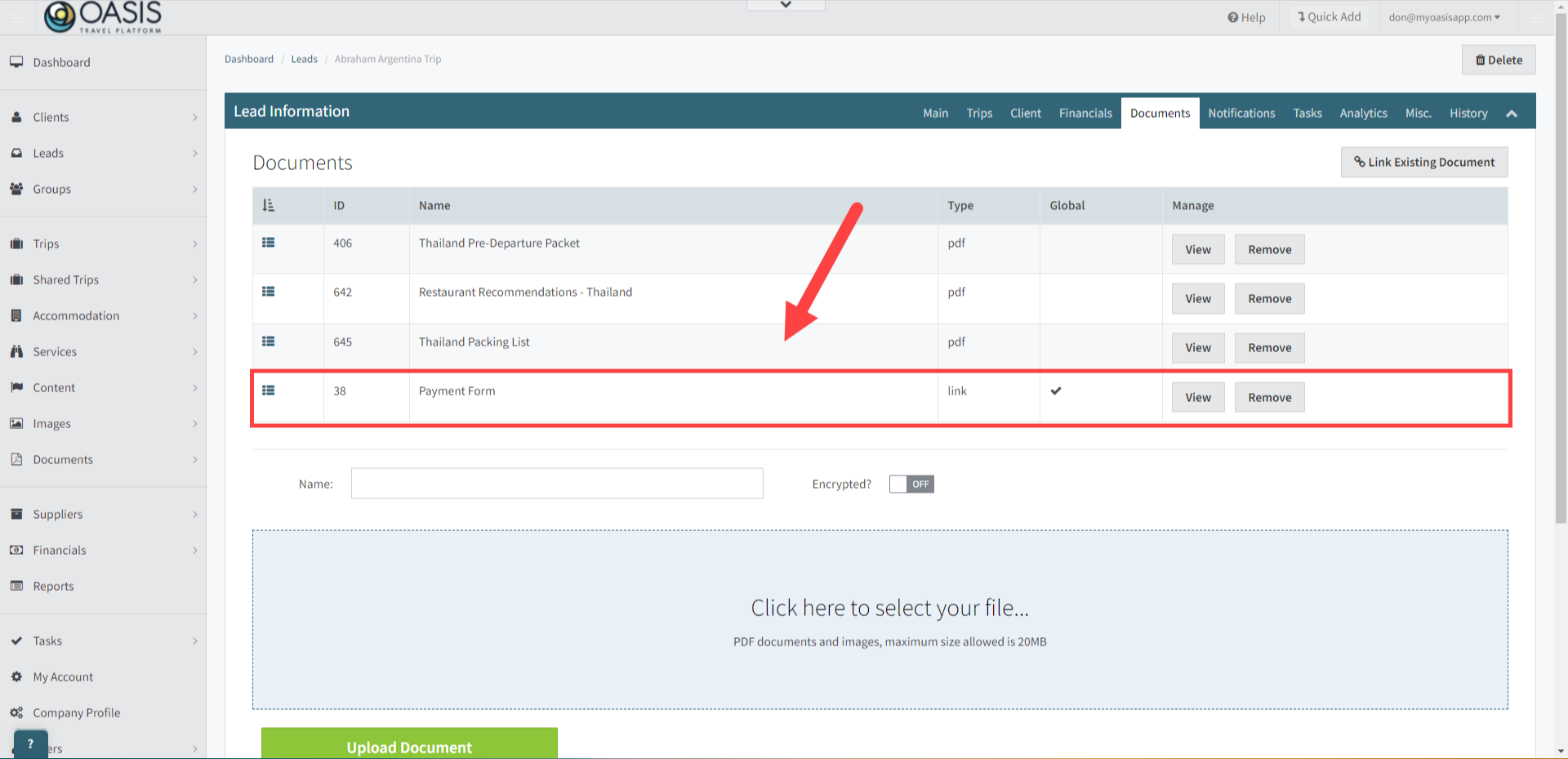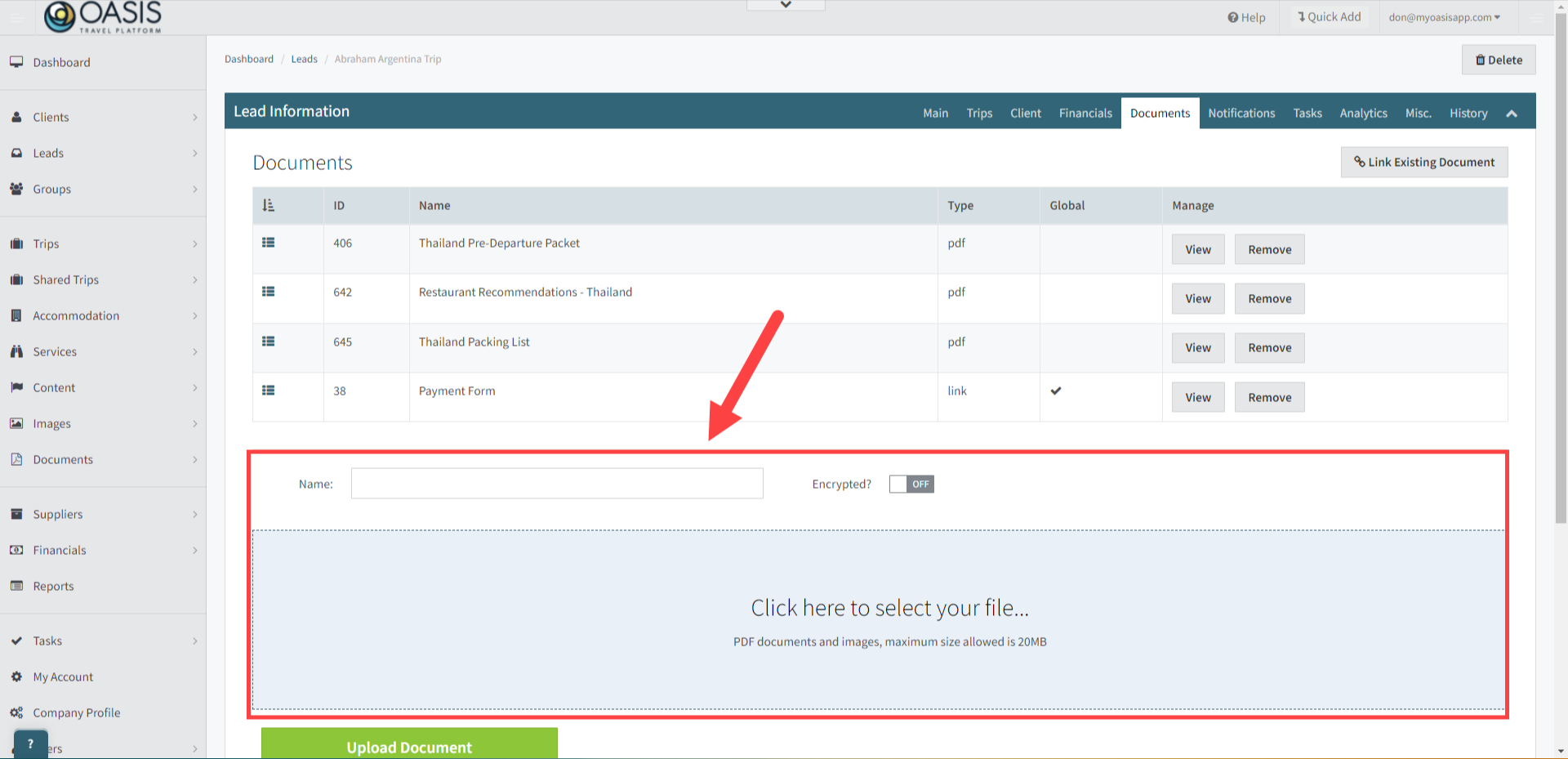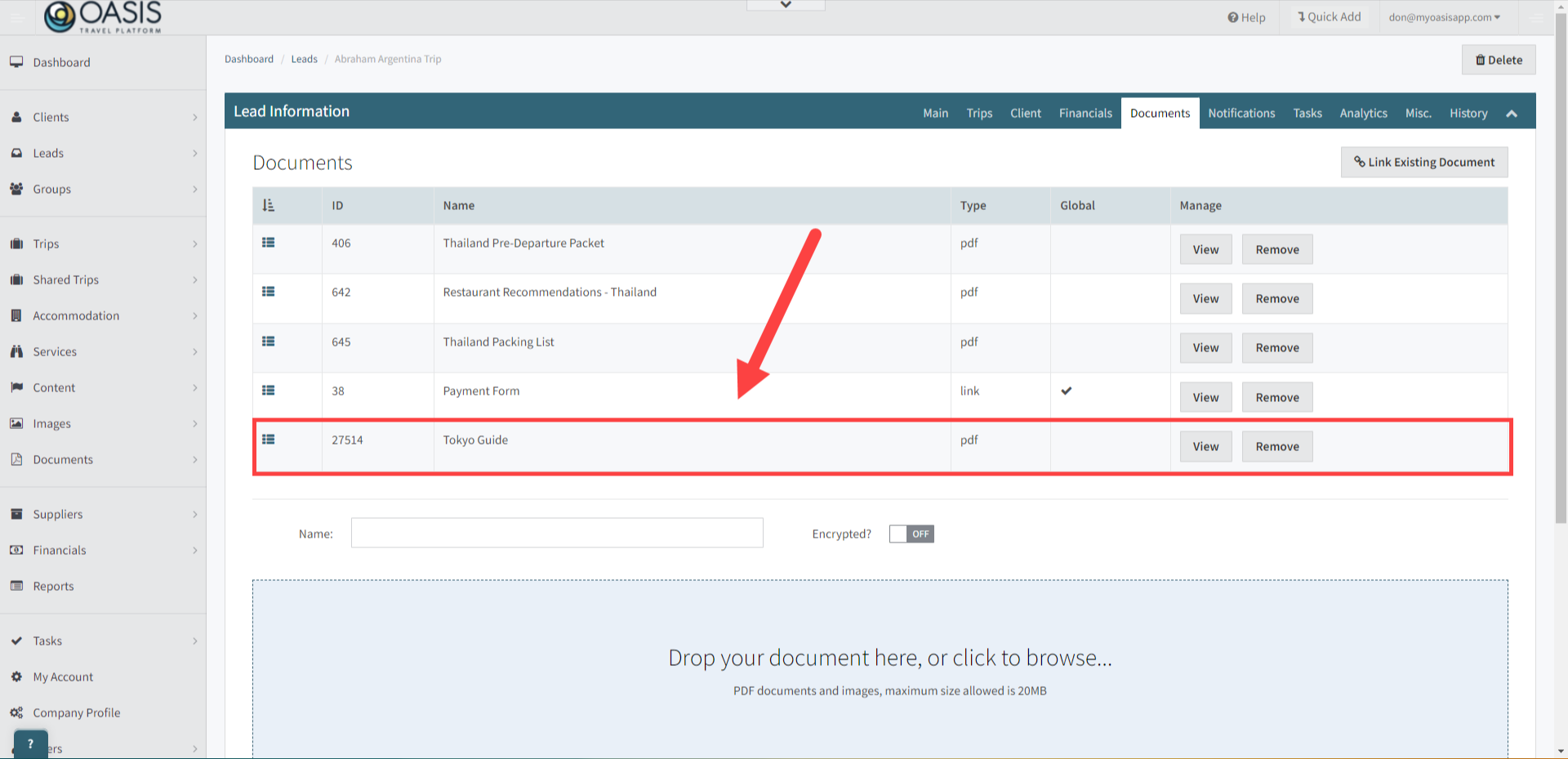Welcome! Today, we'll quickly show you how to Add Documents, PDFs and Images to a Lead Booking in the Oasis Travel Platform.
1. To begin, access the Leads tab on the left-hand side, then select either search or recent to find and open a lead booking.
2. Next, navigate to the Documents tab
3. Under the Documents list is all the documents attached, including the type of document, such as PDF, link or Image. Reorder, View or Remove documents as needed
4. To add an existing document, pdf or image, simply click link existing document.
5. In the Link Document pop-up, locate the existing document by searching for the name and clicking search. Once the document is found, click "Attach to Lead". You can add multiple documents and images from this window. When you're done, simply click the close icon.
 | Note: Multiple documents can be added from this window. |
6. The attachment will be added to the bottom of the documents list.
7. The section at the bottom enables you to upload a document not already in your library. Just provide a name, enable encryption for sensitive information if needed, then click to select your file. Once uploaded, click the green Upload Document button.
8. Once uploaded, the document will be appended to the bottom of the documents list.
And that's how to add documents and images to a lead booking on the Oasis Travel Platform! We hope you found this guide helpful. If you need additional help or want to share your thoughts, reach out at support@myoasisapp.com. We love hearing from you and are always here to help.
Was this article helpful?
That’s Great!
Thank you for your feedback
Sorry! We couldn't be helpful
Thank you for your feedback
Feedback sent
We appreciate your effort and will try to fix the article