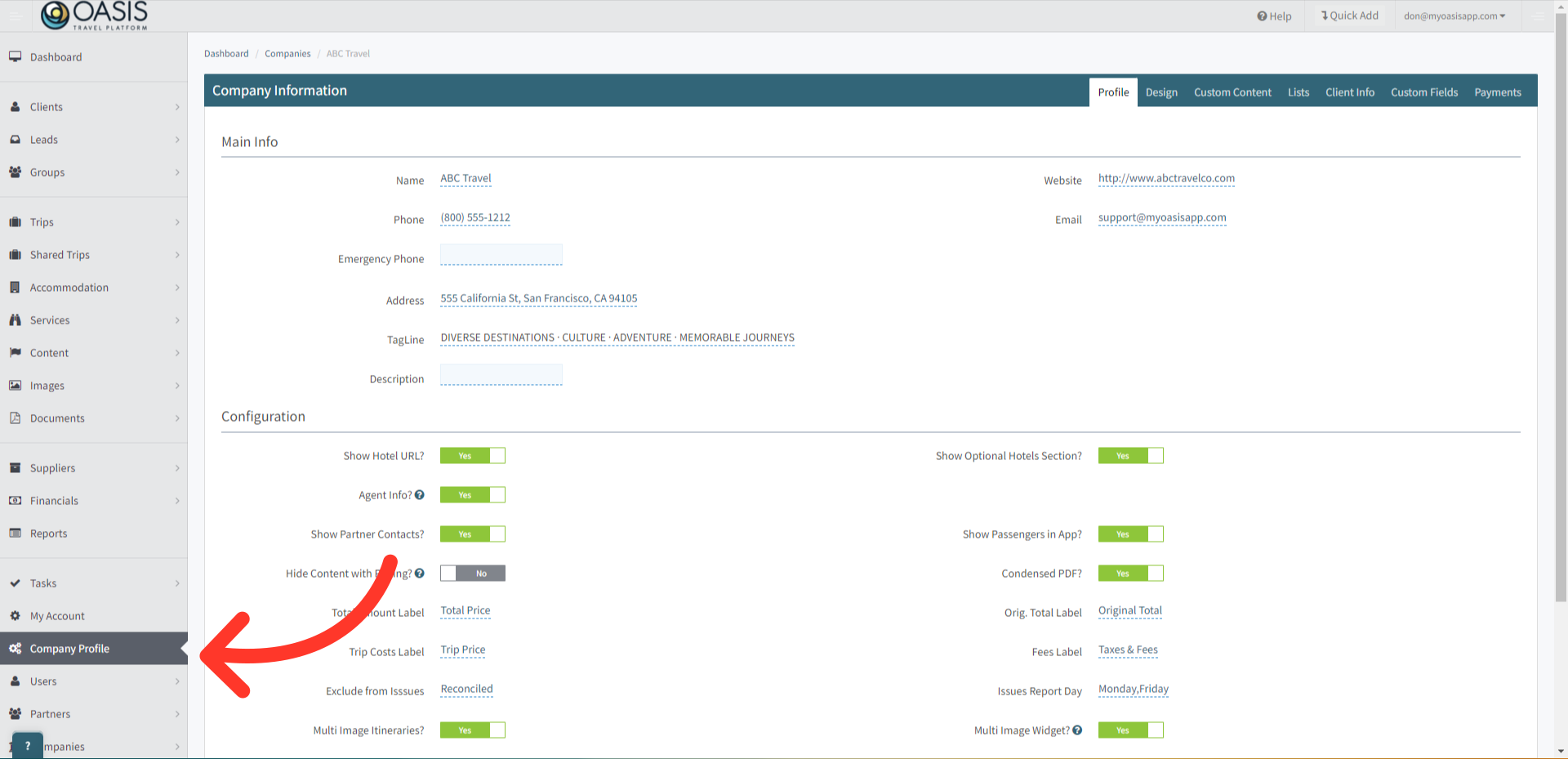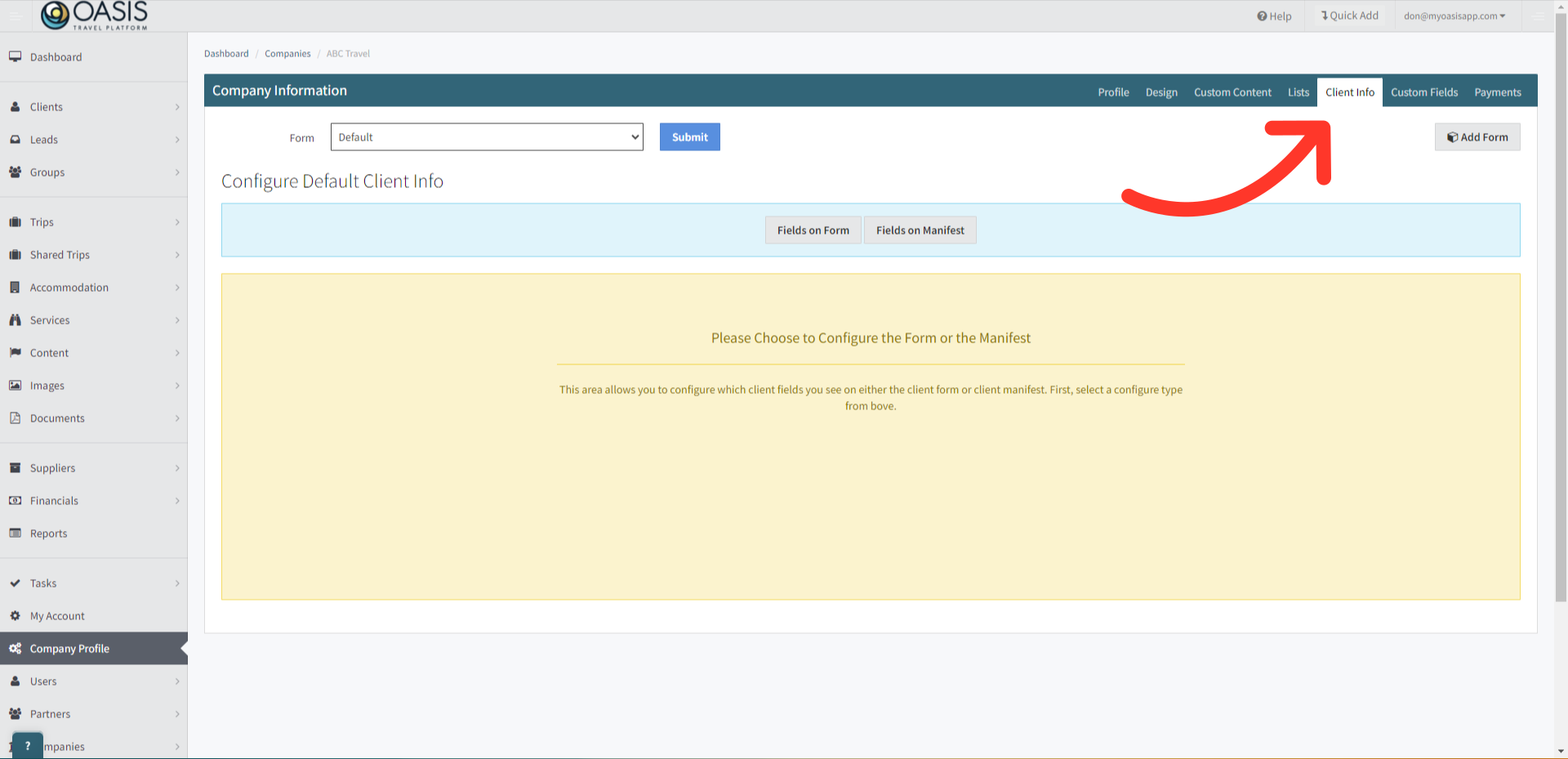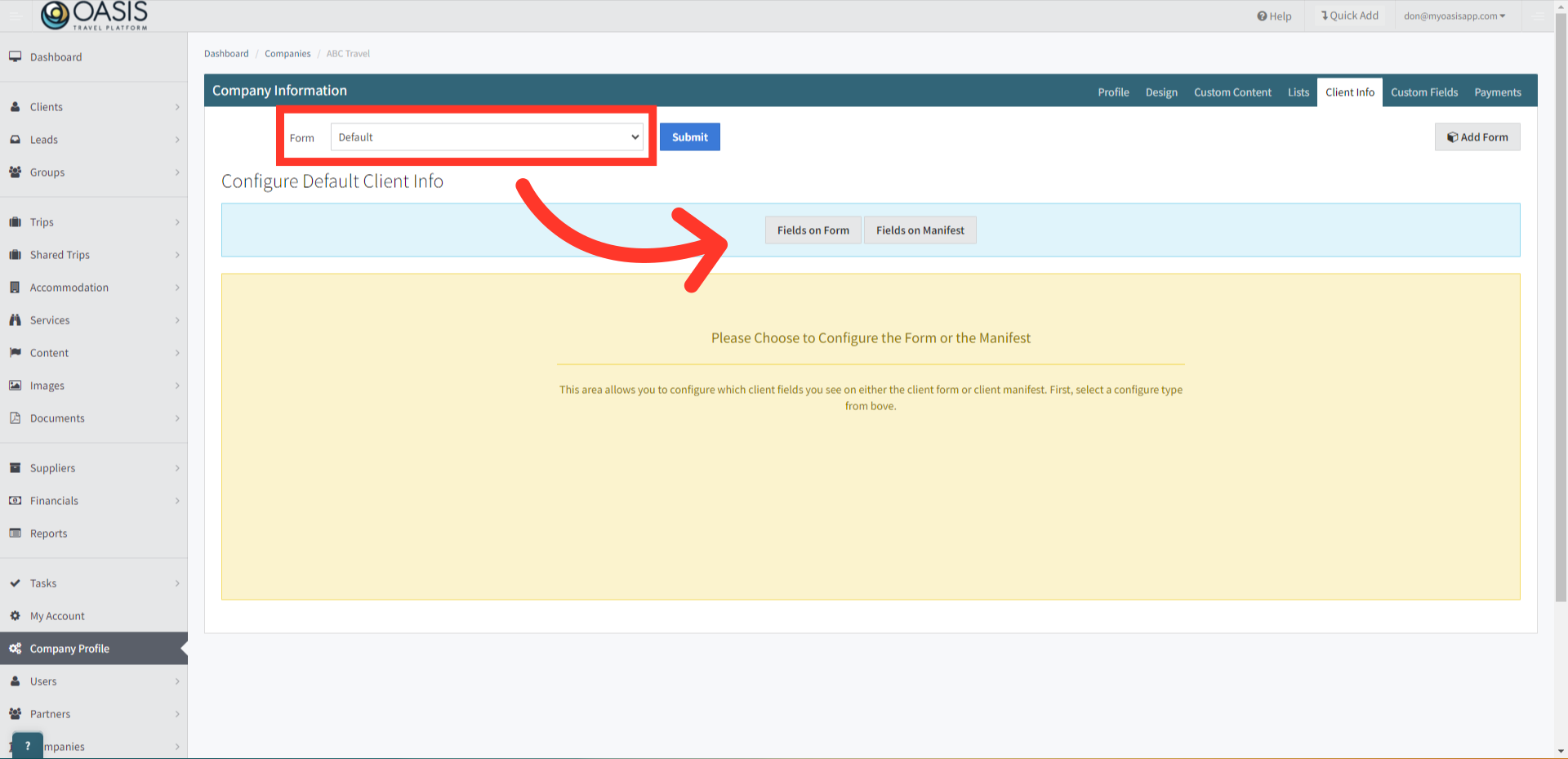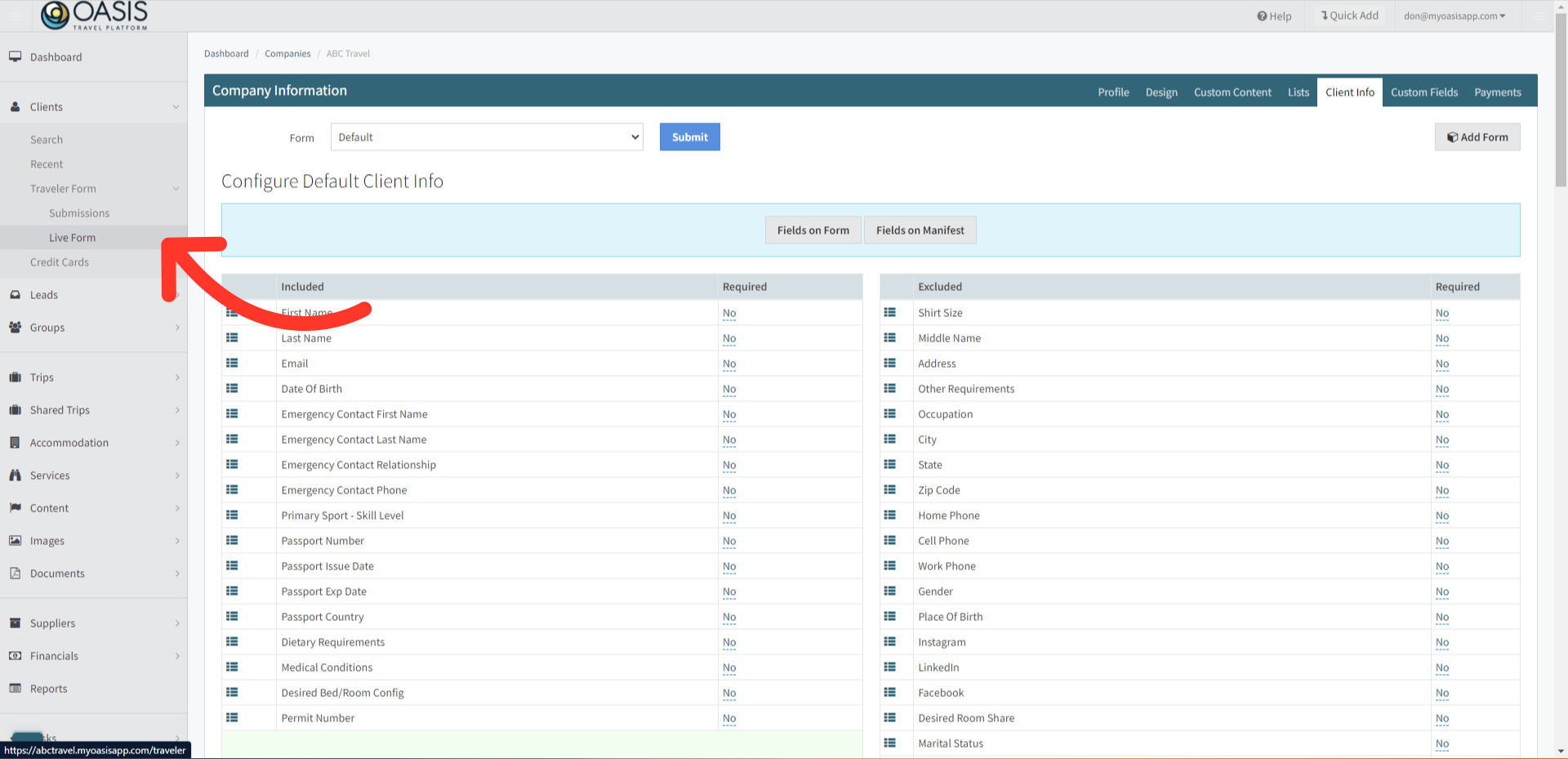Welcome! Today, we'll quickly show you how to Edit the Client Manifest and Traveler Form in the Oasis Travel Platform.
1. To make edits to either the Client Manifest or Traveler Form, first navigate to the Company Profile tab on the left.
2. Now click on the Client Info tab.
3. Confirm 'Default' is the Form and click on Fields on Form to view and edit the form.
4. The left side includes all the fields currently on the Form, on the right is all the fields available to choose from. You can add or remove fields by dragging the icon to the left of the field either way.

6. Switching to the Fields on the Manifest form, we have the same format but this will house a different set of fields you can choose to share with your suppliers. Here we can simply move them over like before, dragging and dropping them on the left side.
7. To view changes to the Traveler Form, navigate to the Clients tab on the left, click Traveler Form, then Live Form.
8. The URL at the top is what is shared with the Client and the fields added are below. Any updates to the form save in real-time.

And that's how to Edit the Client Manifest and Traveler Form on the Oasis Travel Platform! We hope you found this guide helpful. If you need additional help or want to share your thoughts, reach out at support@myoasisapp.com. We love hearing from you and are always here to help.
Was this article helpful?
That’s Great!
Thank you for your feedback
Sorry! We couldn't be helpful
Thank you for your feedback
Feedback sent
We appreciate your effort and will try to fix the article