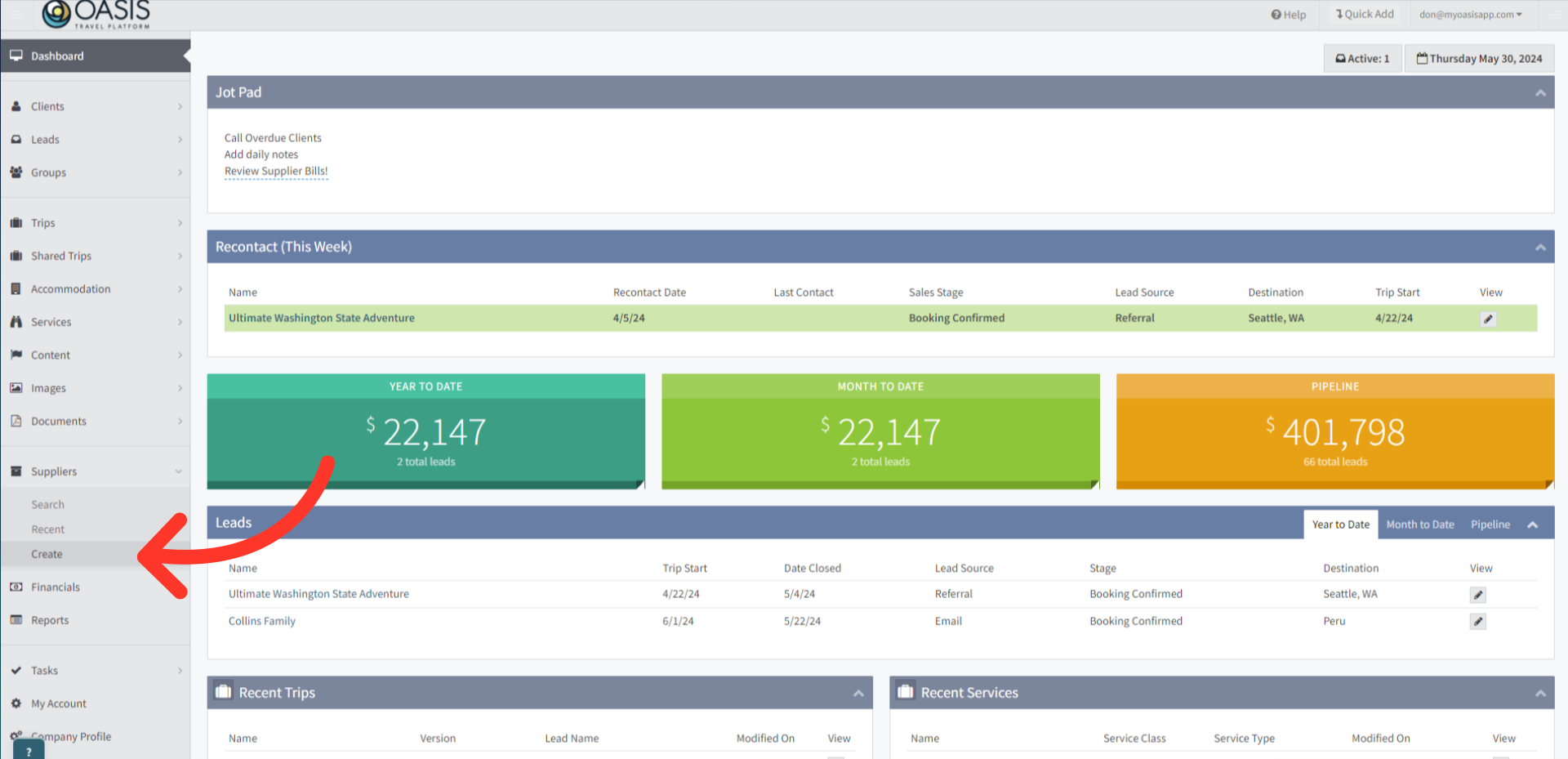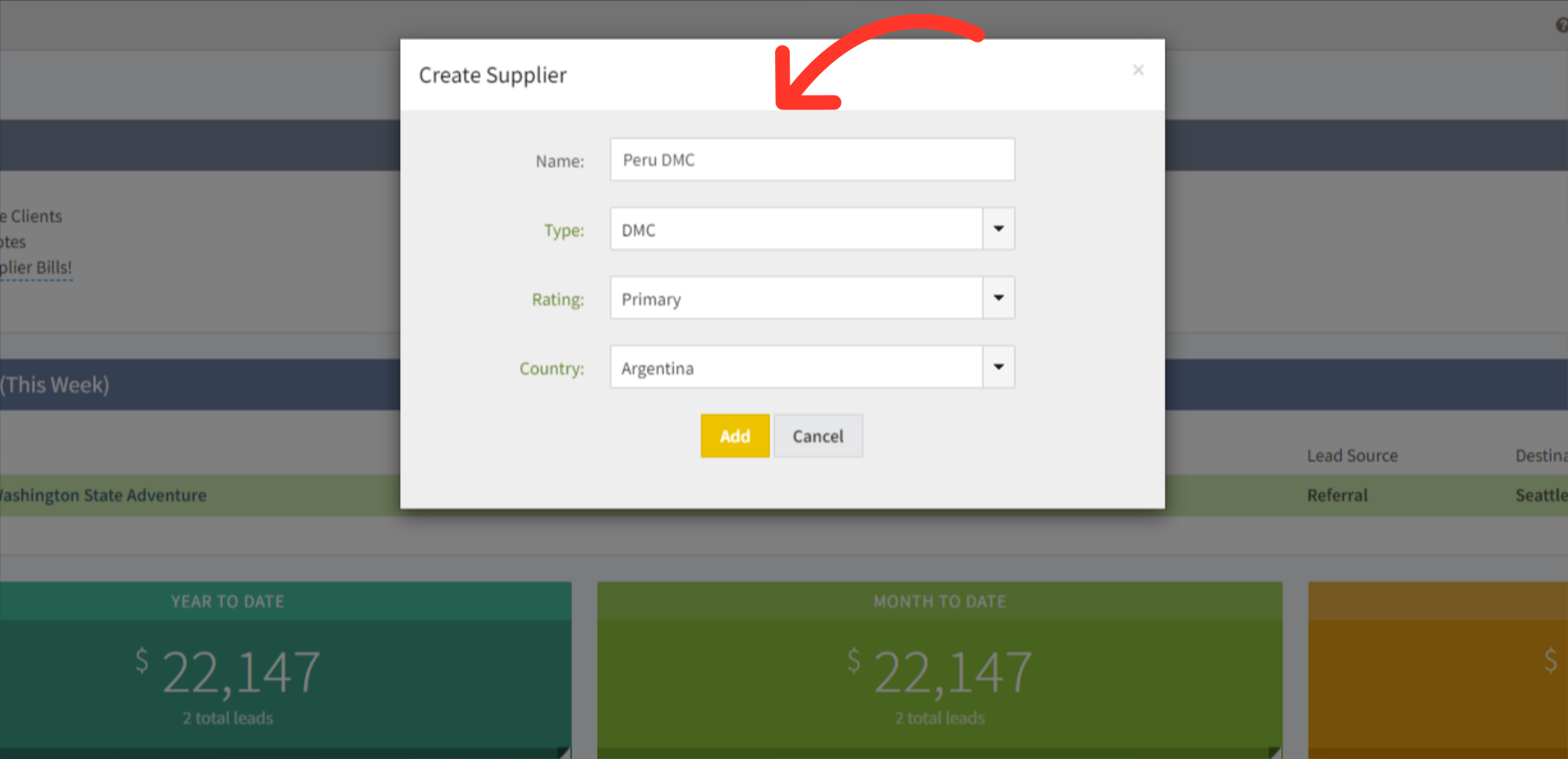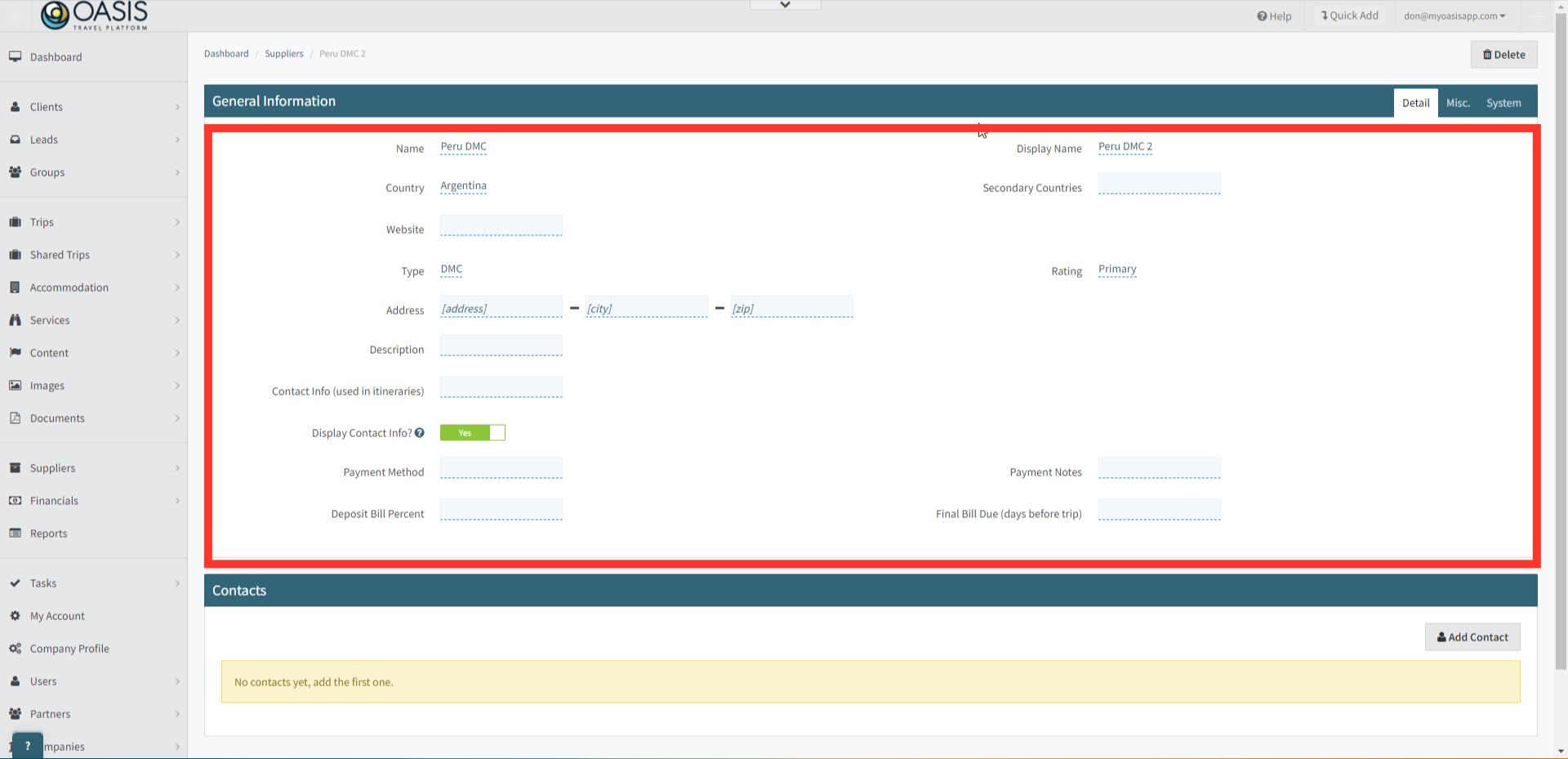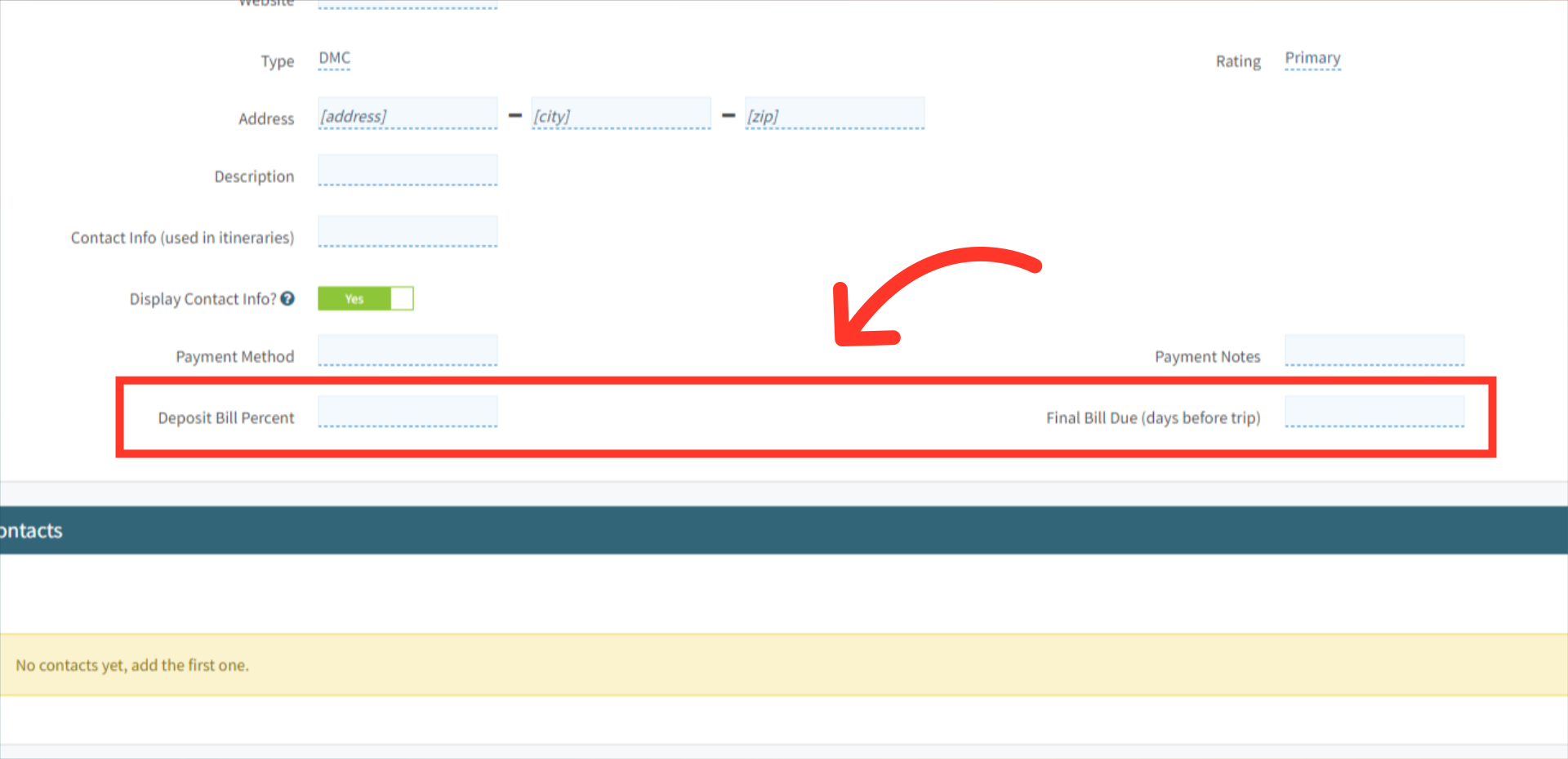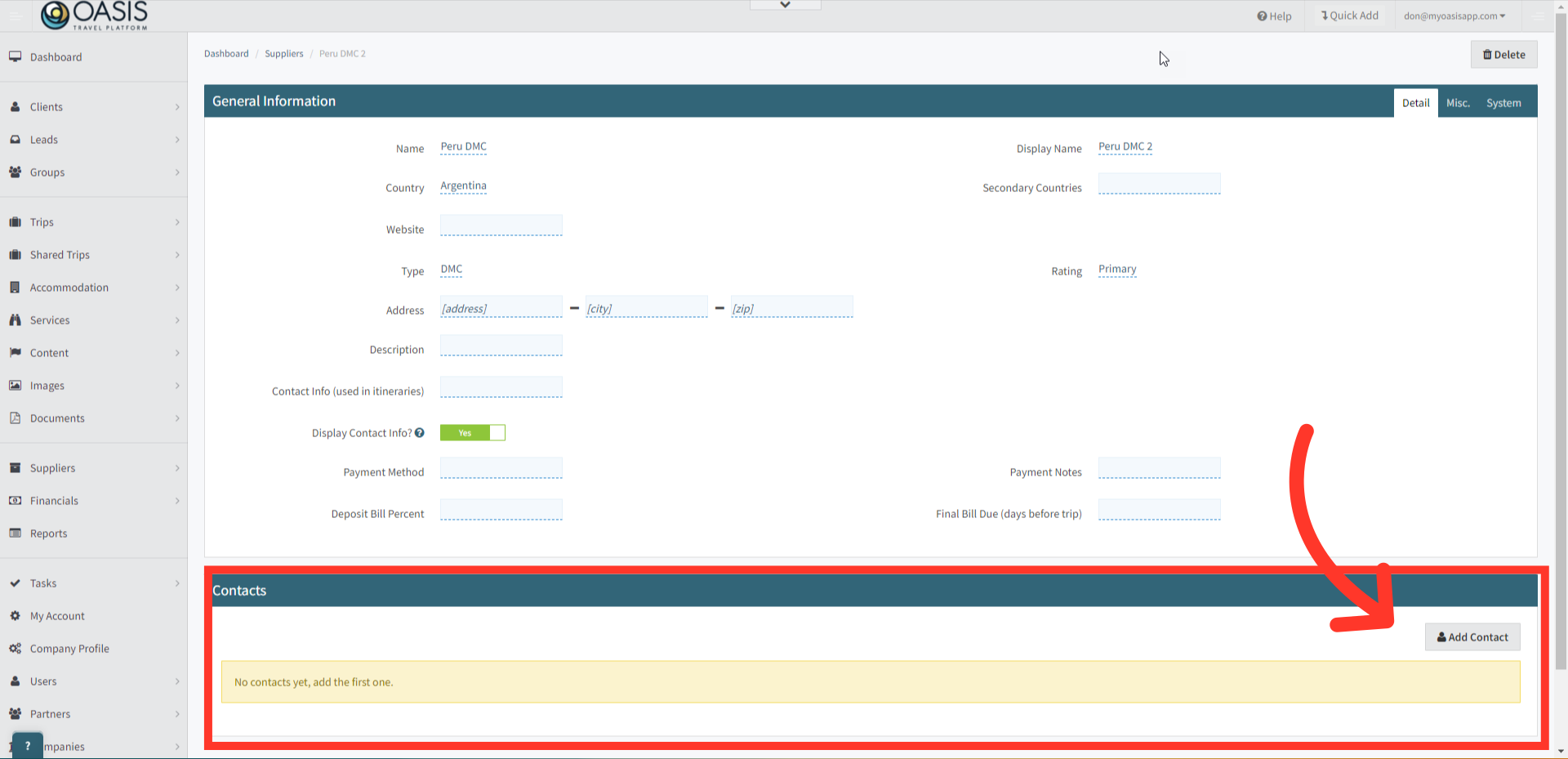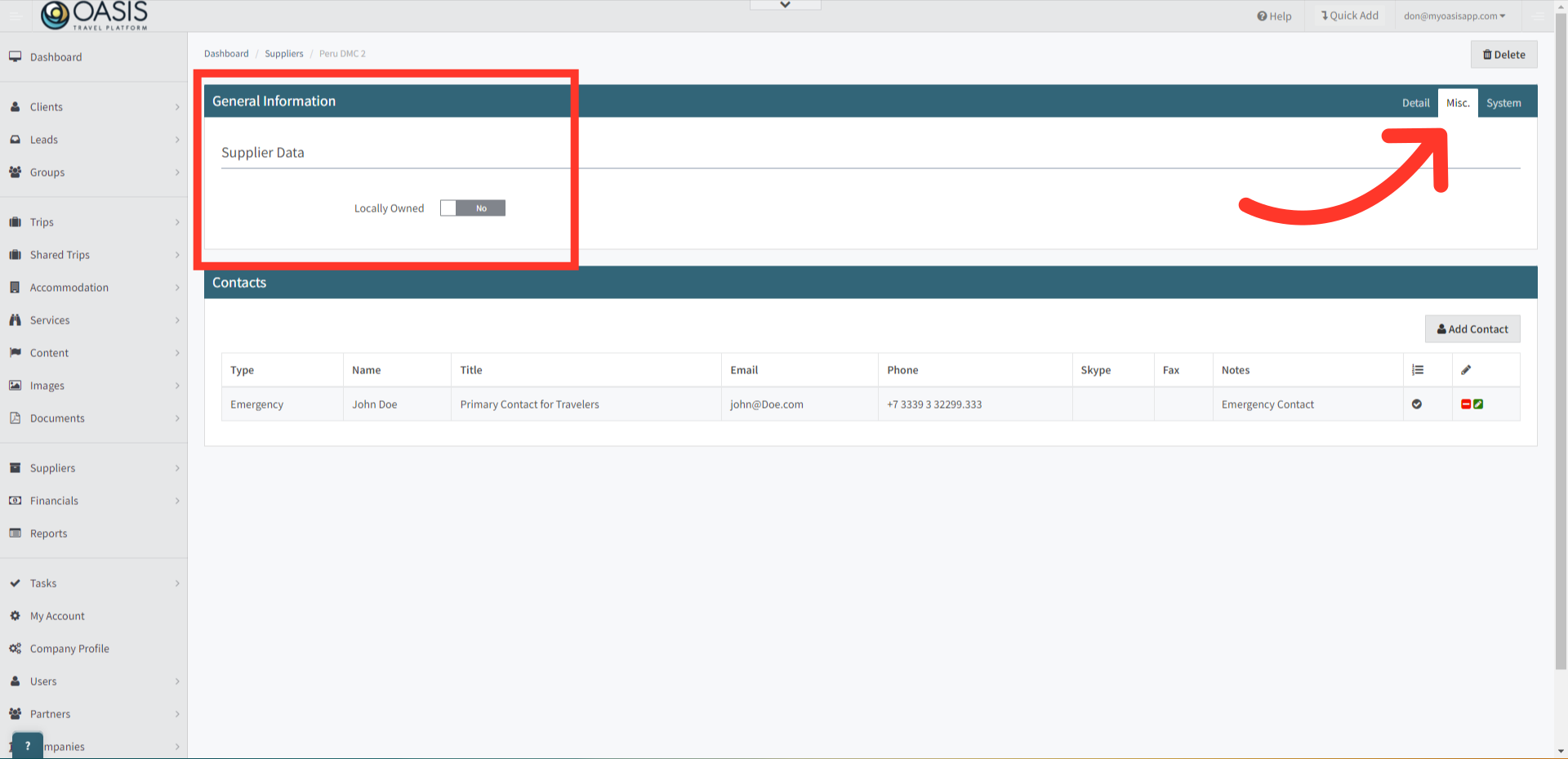Welcome! Today, we'll quickly show you how to Create a Supplier in the Oasis Travel Platform.
1. From the left hand menu select Suppliers, then click on Create.
2. Fill out the name of the supplier, their type, rating and associated country. Click add to create and open the supplier record.
3. On the Supplier Edit screen you can fill out the rest of the supplier details.
4. When you complete the Deposit Bill Percent and Final Bill Due fields under General Information, you unlock the option to utilize the Auto Generate Supplier Bills feature when adding supplier bills. This helps generate financials automatically, saving you time.
5. The Suppliers Contact details are stored within the supplier record, and integrate into traveler itineraries, and the travel app (optional). This integration ensures that travelers have immediate access to essential contact information, enabling them to receive swift assistance and support.
6. Simply input the Supplier Contact information and click Save. This will append the contacts section with this addition.
Contact Fields:
Type: Select from the following options: Primary, Sales, Operations, Emergency, or General. If a new Supplier Contact Type is needed, a System Admin can modify the Supplier Contact Type List. For more information, see "How to Edit Basic List."
Name: Enter the name of the contact for the supplier.
Title: Provide the contact's title at the supplier.
Email: Enter the direct email address of the contact.
Phone: Enter the direct phone number of the contact.
Fax: Provide the direct fax number of the contact (if available).
Notes: Include any internal notes needed to document information about the contact.
 | If 'Include on Itinerary' = Yes, Contact Information will be included in Booking Confirmations |
7. You can see your contacts in the list, and can edit, or delete them, using the red and green icons on the right.
8. In the Misc. tab, you'll find custom fields added during onboarding specifically for your company's needs. These fields can be added or edited in the Company Profile under Custom Fields within the Suppliers dropdown menu.
9. Under the Systems tab you'll see additional information such as who it was created by and when. It will also display links to any Accommodation or Service the Supplier is being used on.
 | For more information about suppliers, please refer to the Suppliers Documentation Page |