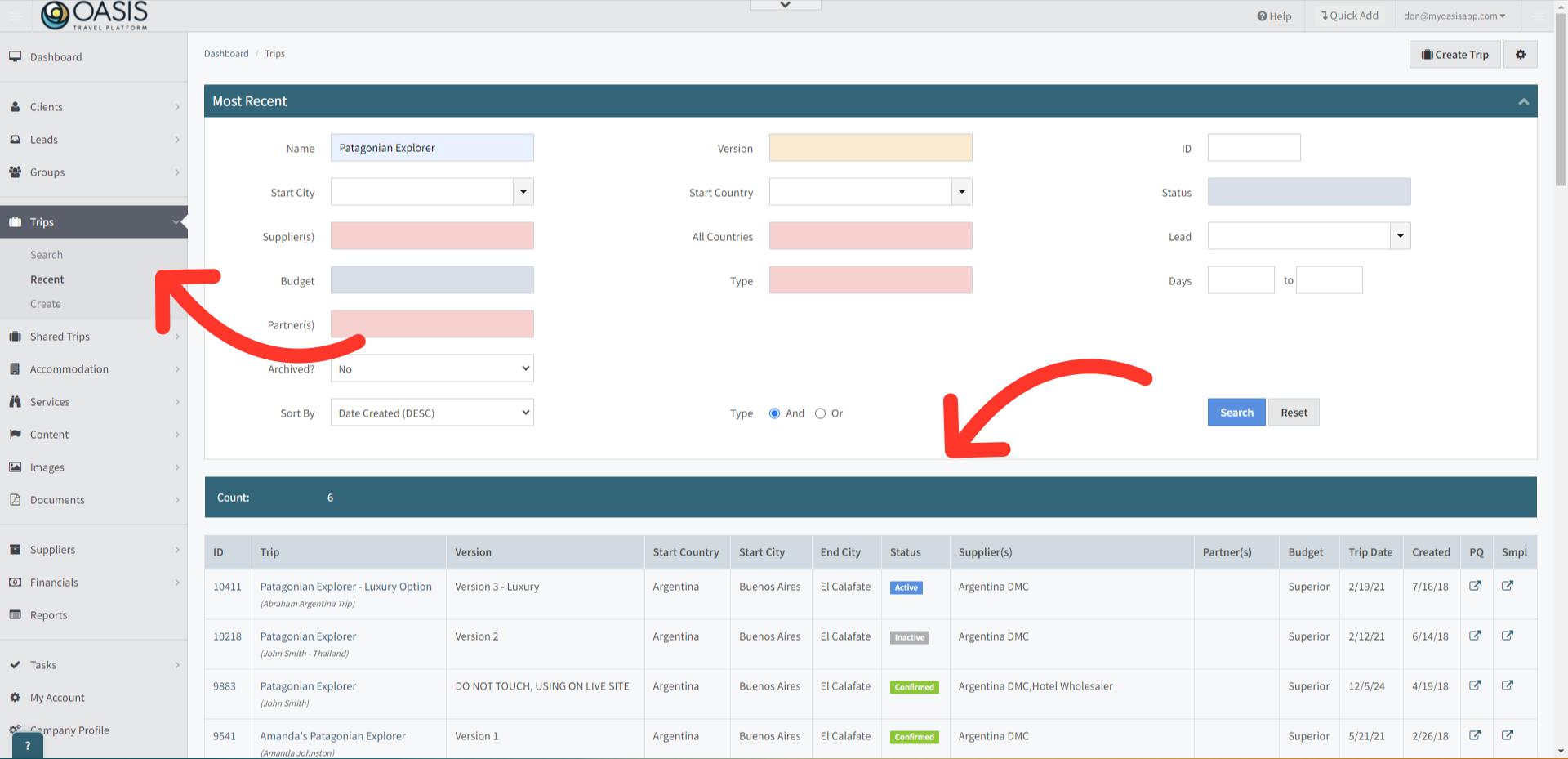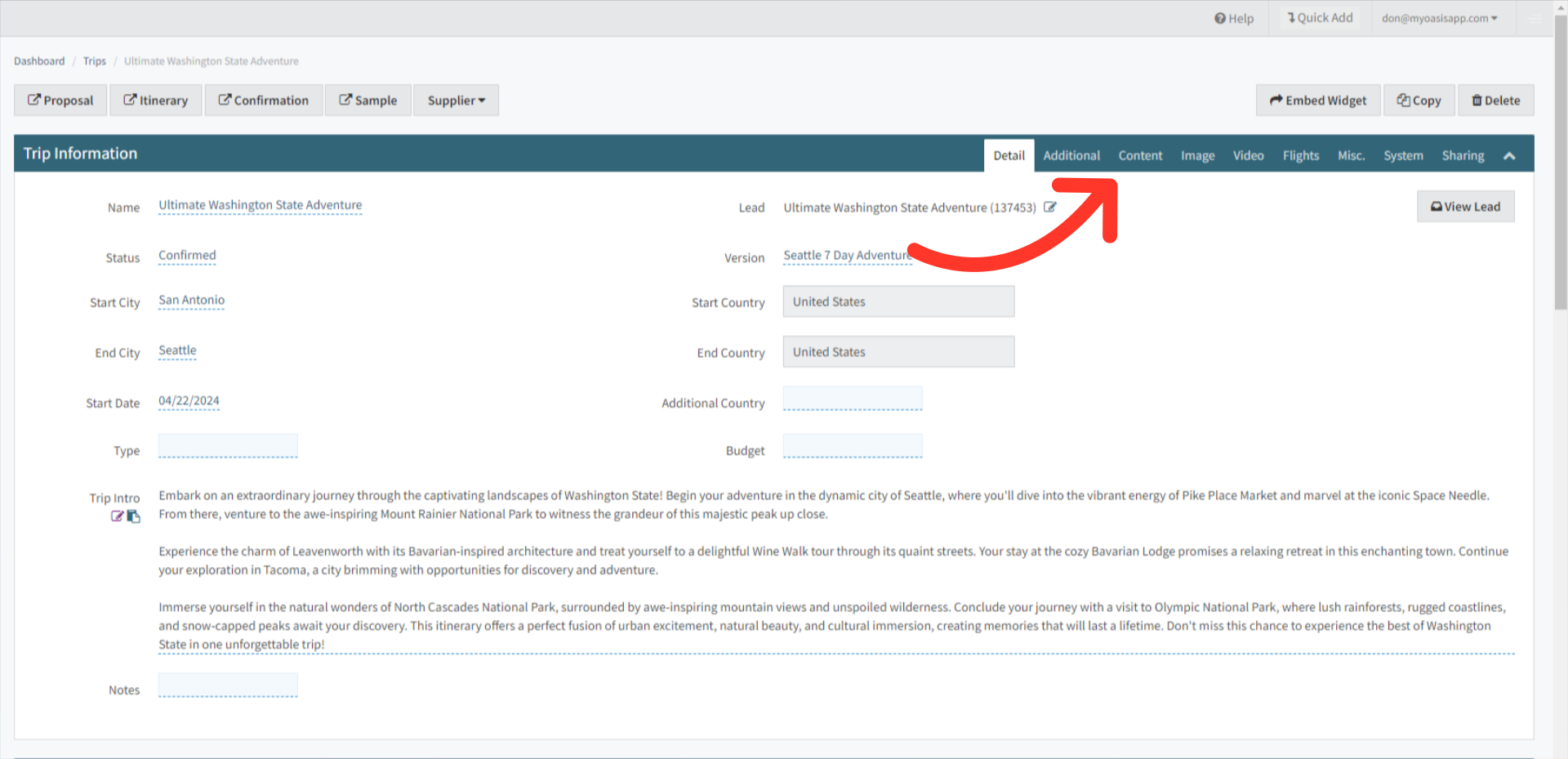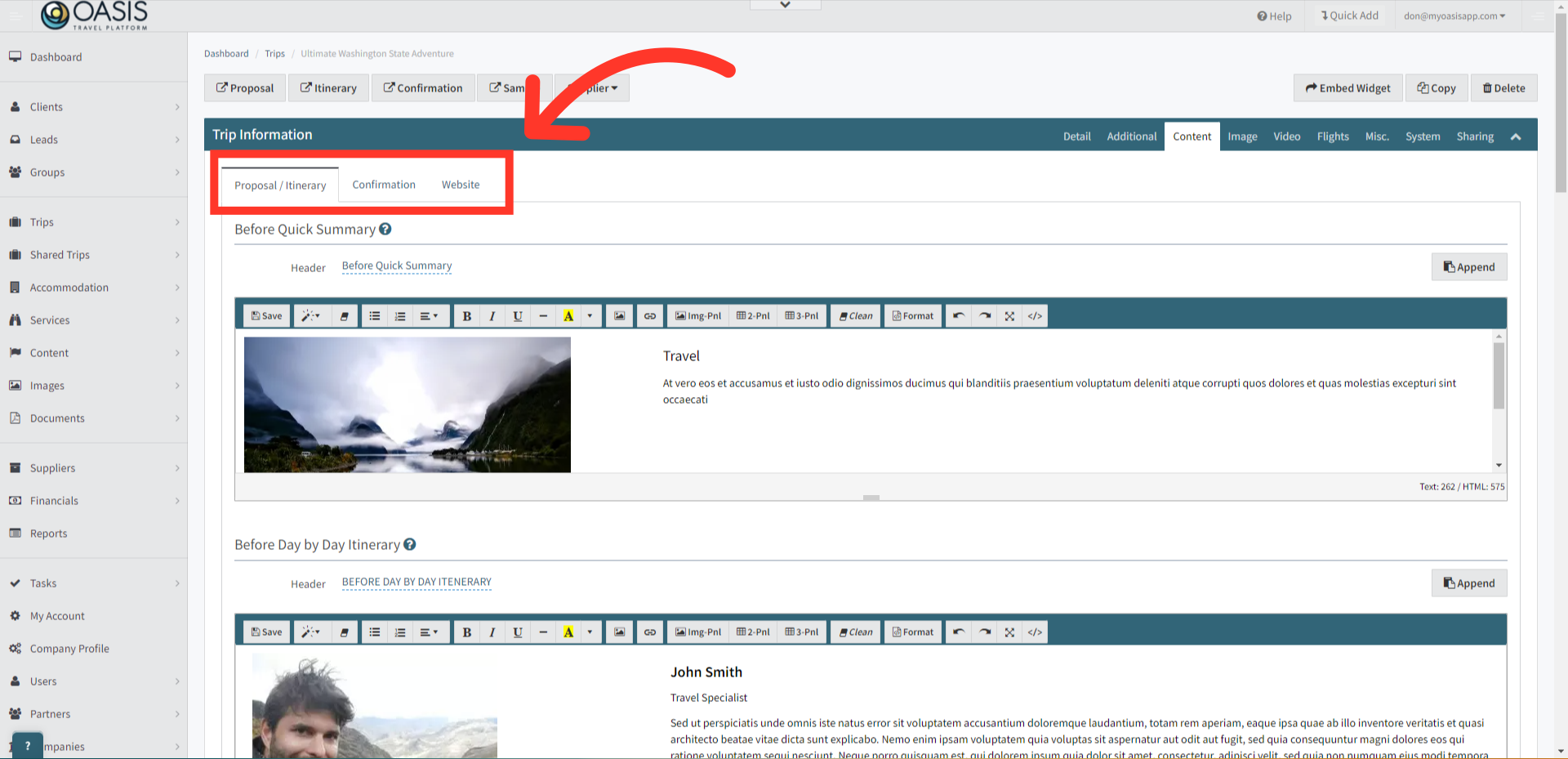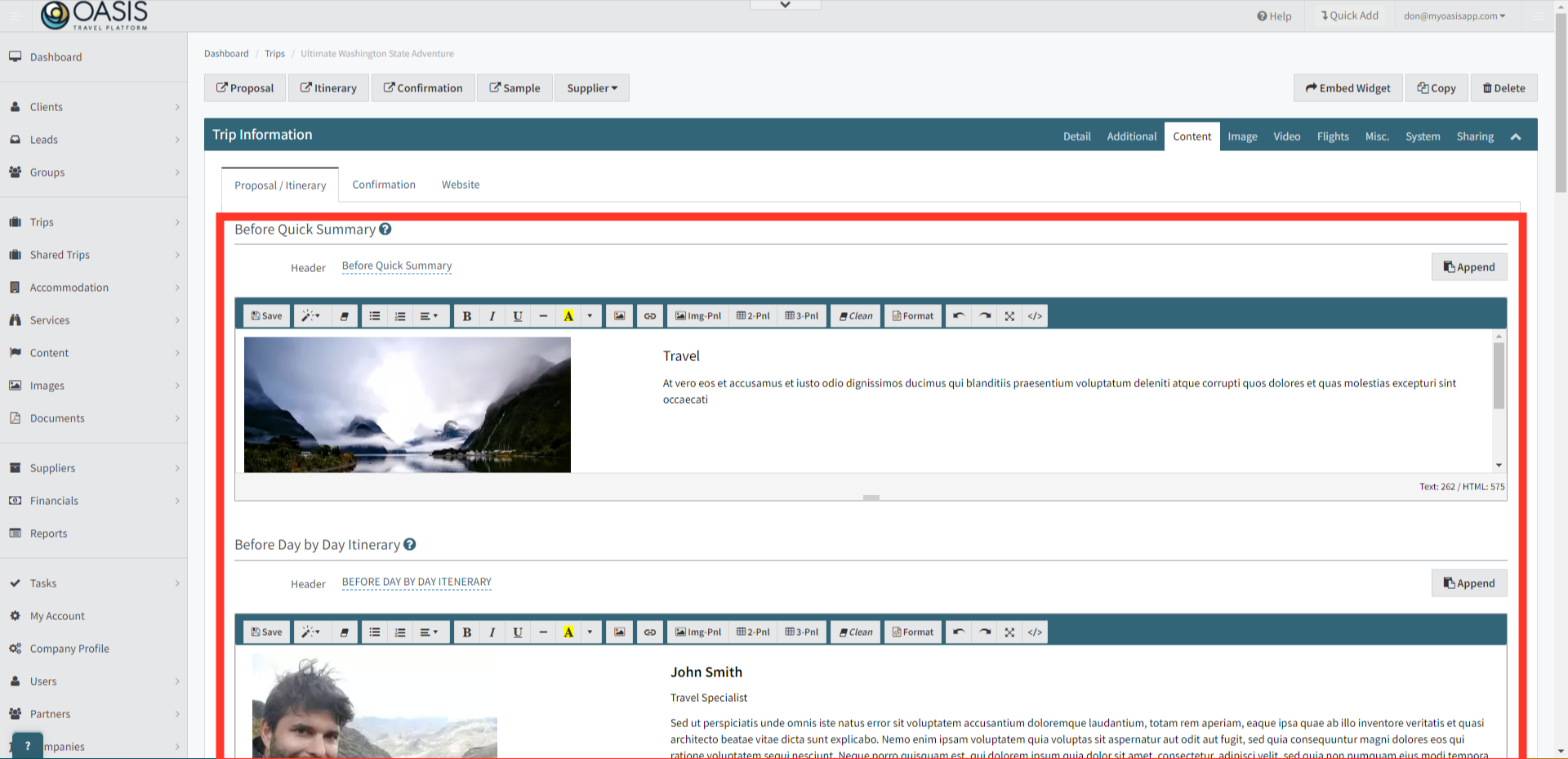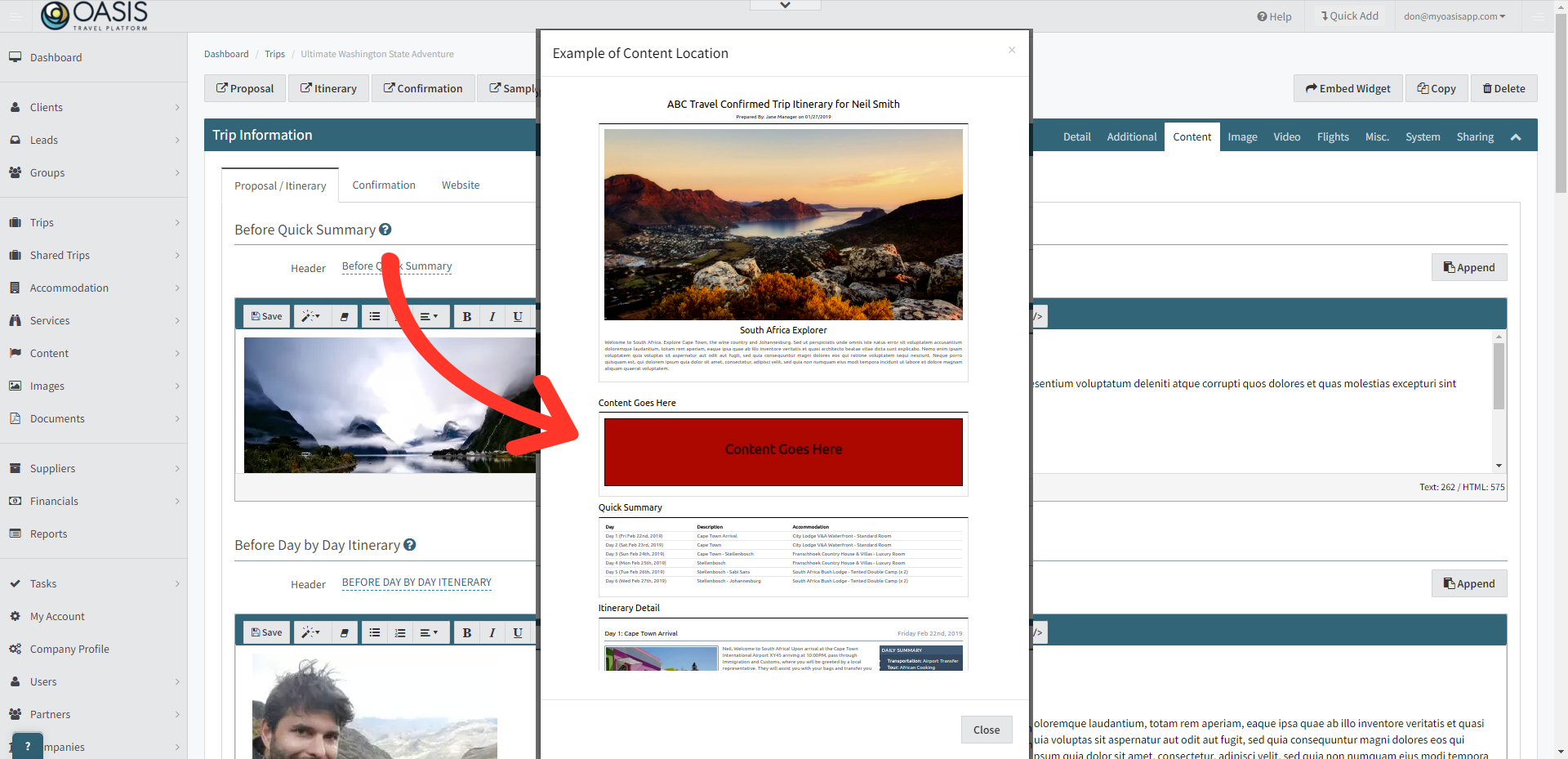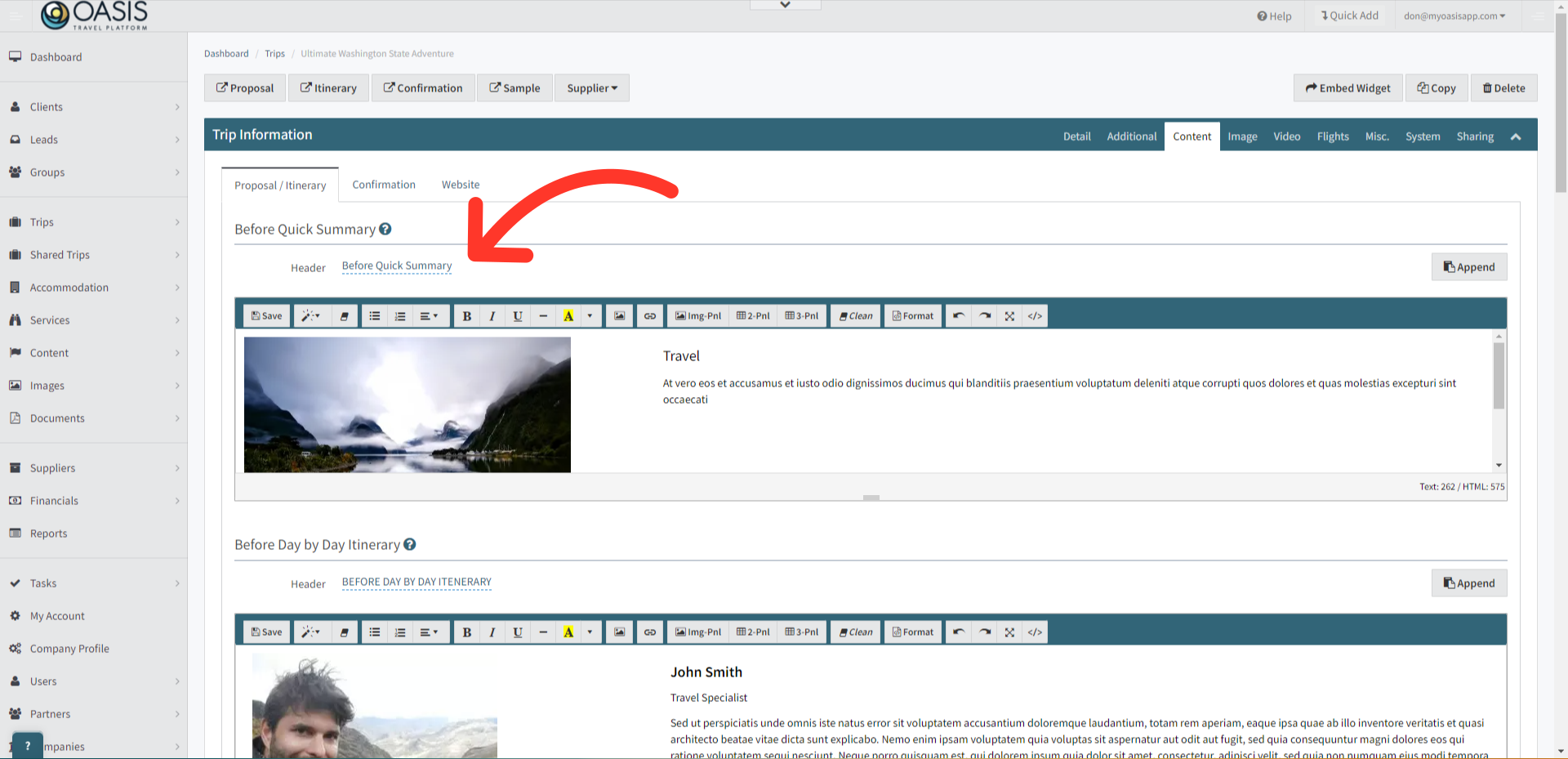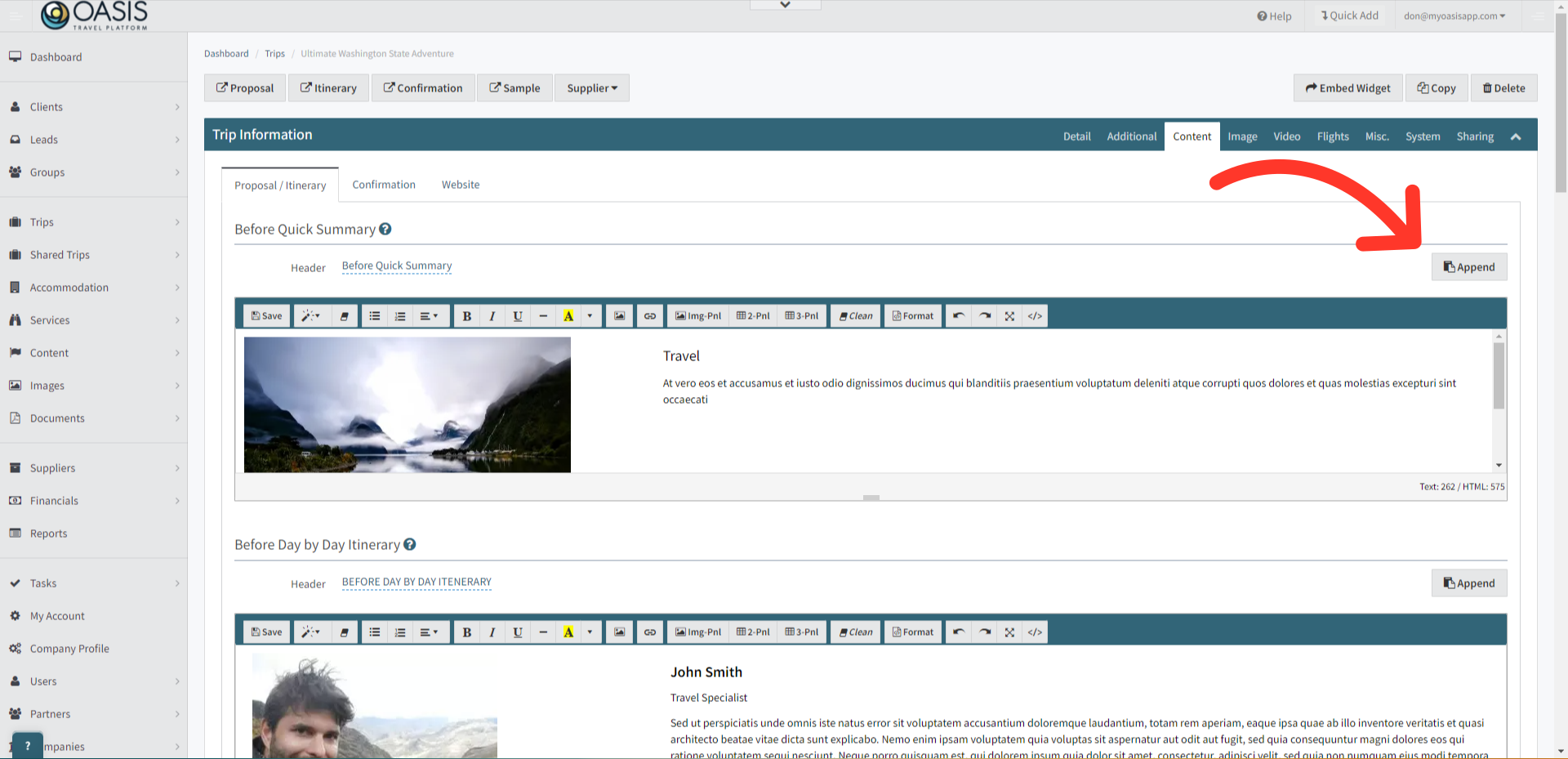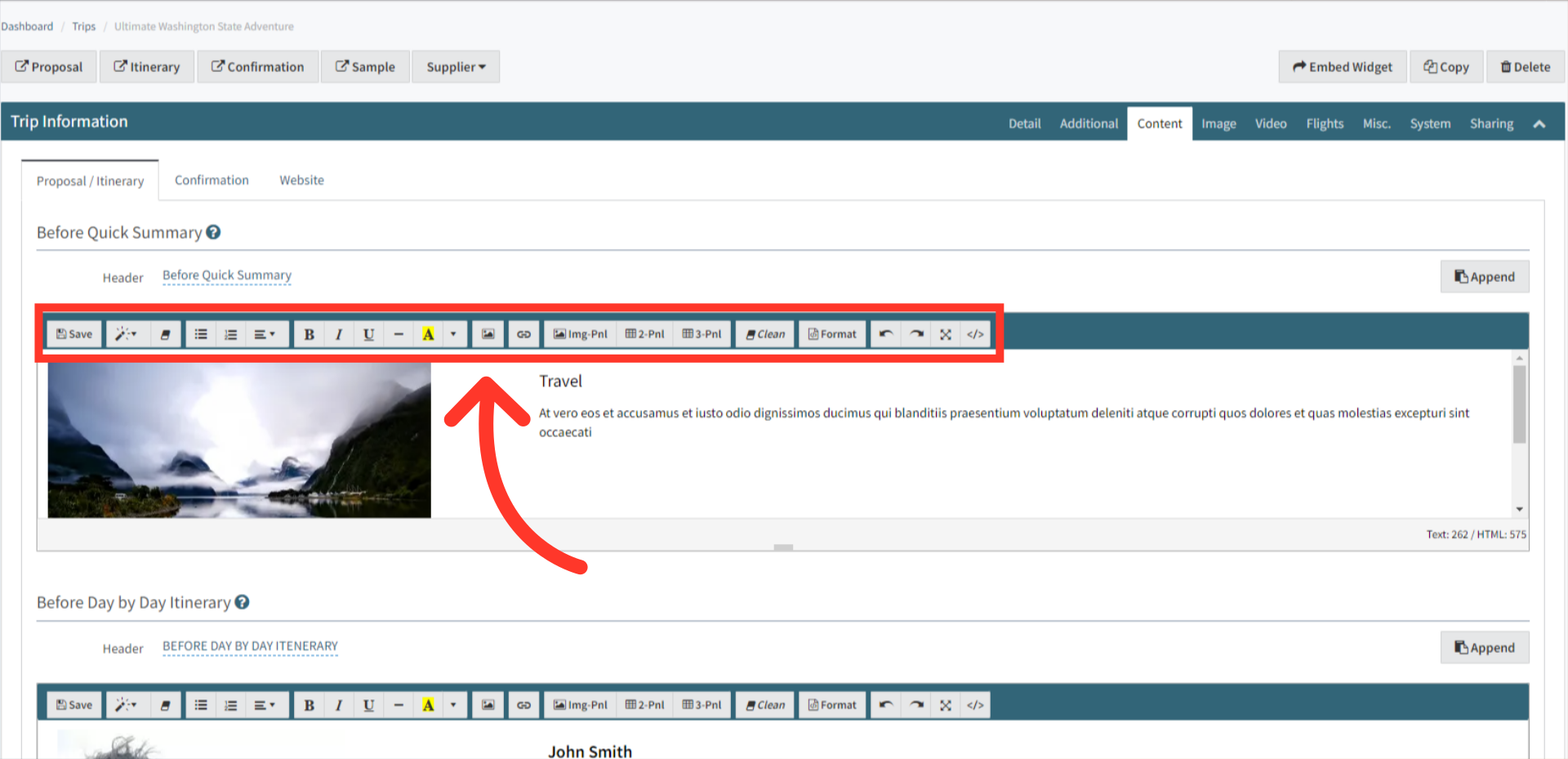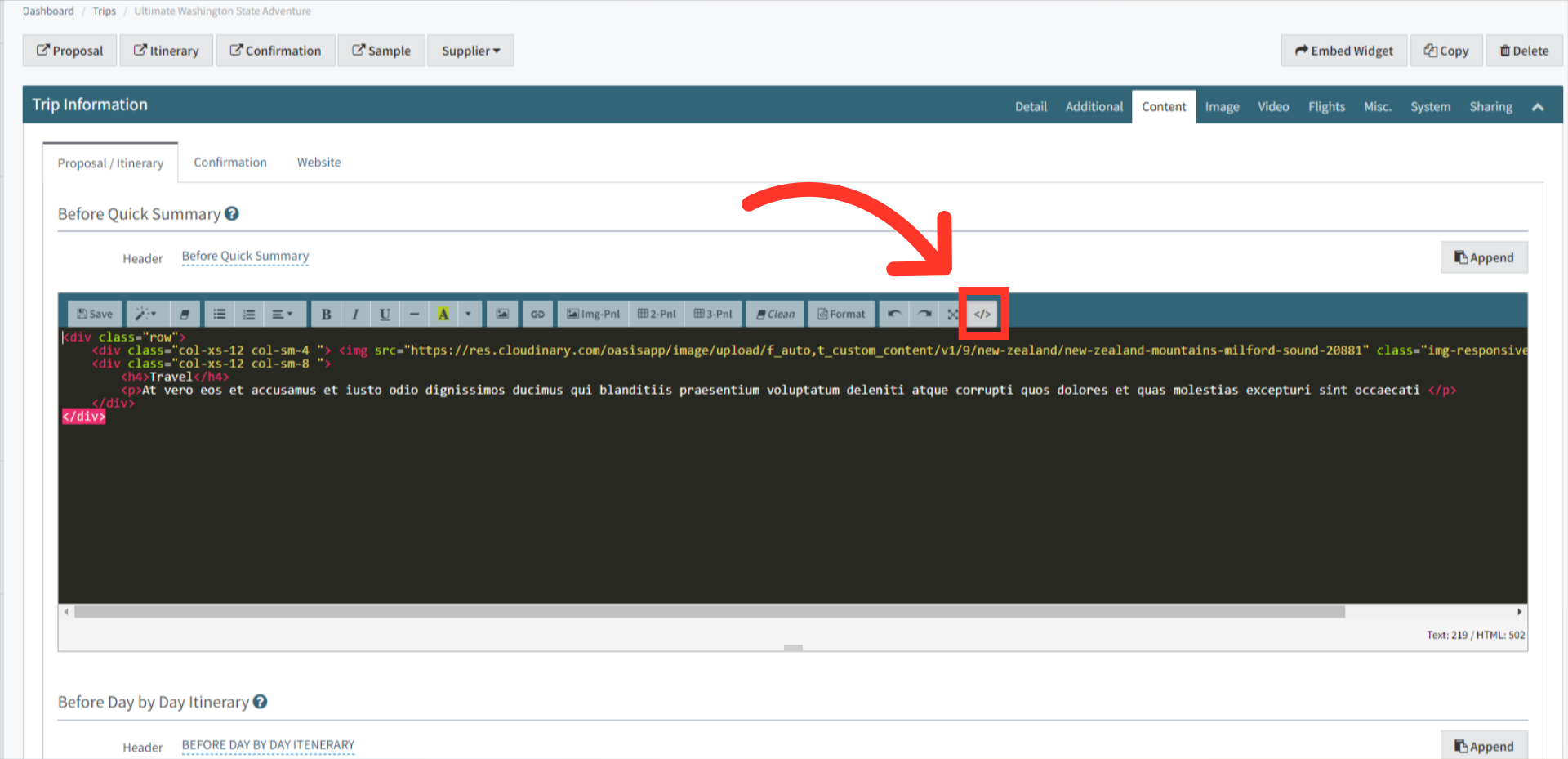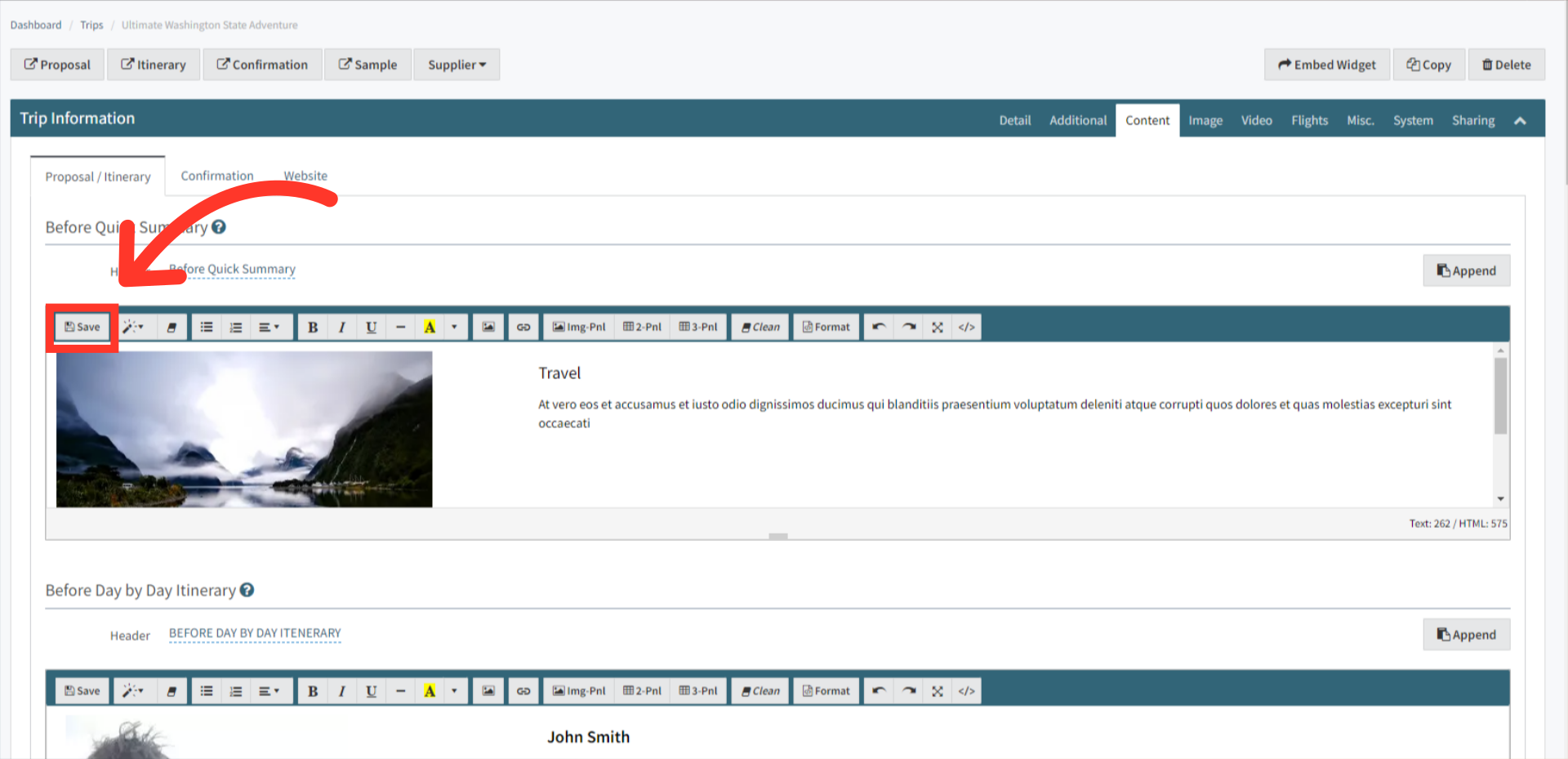Welcome! Today, we'll quickly show you how to Create Custom Trip Content in the Oasis Travel Platform.
1. First, navigate to the itinerary builder by opening the Trips tab, then search for and open the desired trip.
2. On the Trip Information section, click on the Content tab.
3. There are 3 tabs where custom content can be added.
Proposal and Itinerary section where there are 5 custom sections available
Confirmation Itinerary section where there is 1 custom section available
Website Itinerary section where there is 4 custom sections available
4. Under the Proposal Itinerary tab, you will have 5 customizable sections to edit. All sections are full HTML capable.
5. Clicking on the question mark will display a popup indicating where the custom content will appear on the Proposal Itinerary.
6. Within each Content Summary, you have the option to edit or remove the header as needed.
7. If you have a piece of content already created in a template, you can append the template to the section by clicking on Append.
8. Each content piece provides a variety of editing options, encompassing font styles, colors, images, tables, and other editing options.
9. On the far right, there is a code editor button which allows for easier HTML editing.
10. Once you've completed editing the custom section, remember to click the "Save" button to ensure that all your work is securely stored.
And that's how to Create Custom Trip Content on the Oasis Travel Platform! We hope you found this guide helpful. If you need additional help or want to share your thoughts, reach out at support@myoasisapp.com. We love hearing from you and are always here to help.
Was this article helpful?
That’s Great!
Thank you for your feedback
Sorry! We couldn't be helpful
Thank you for your feedback
Feedback sent
We appreciate your effort and will try to fix the article