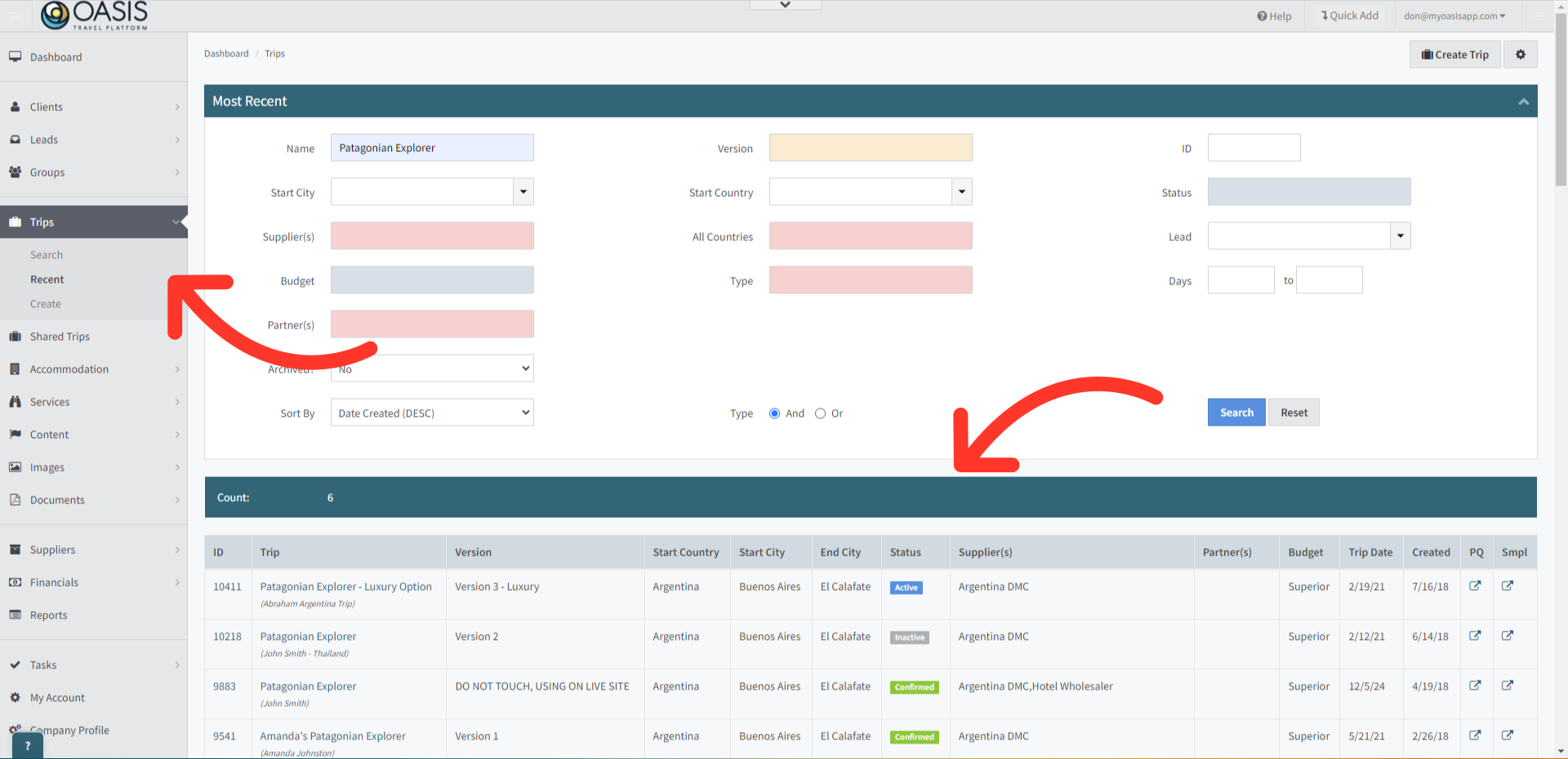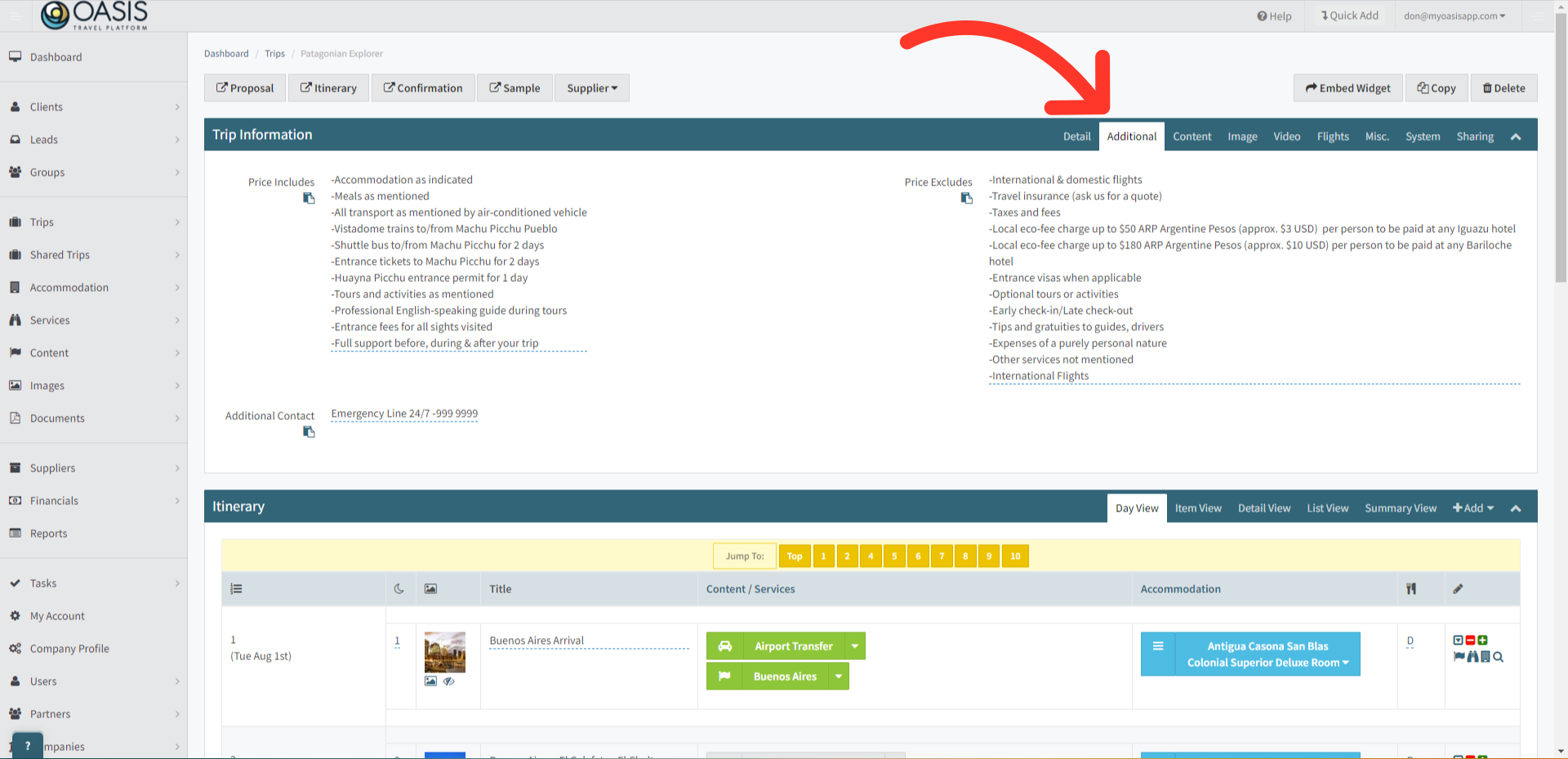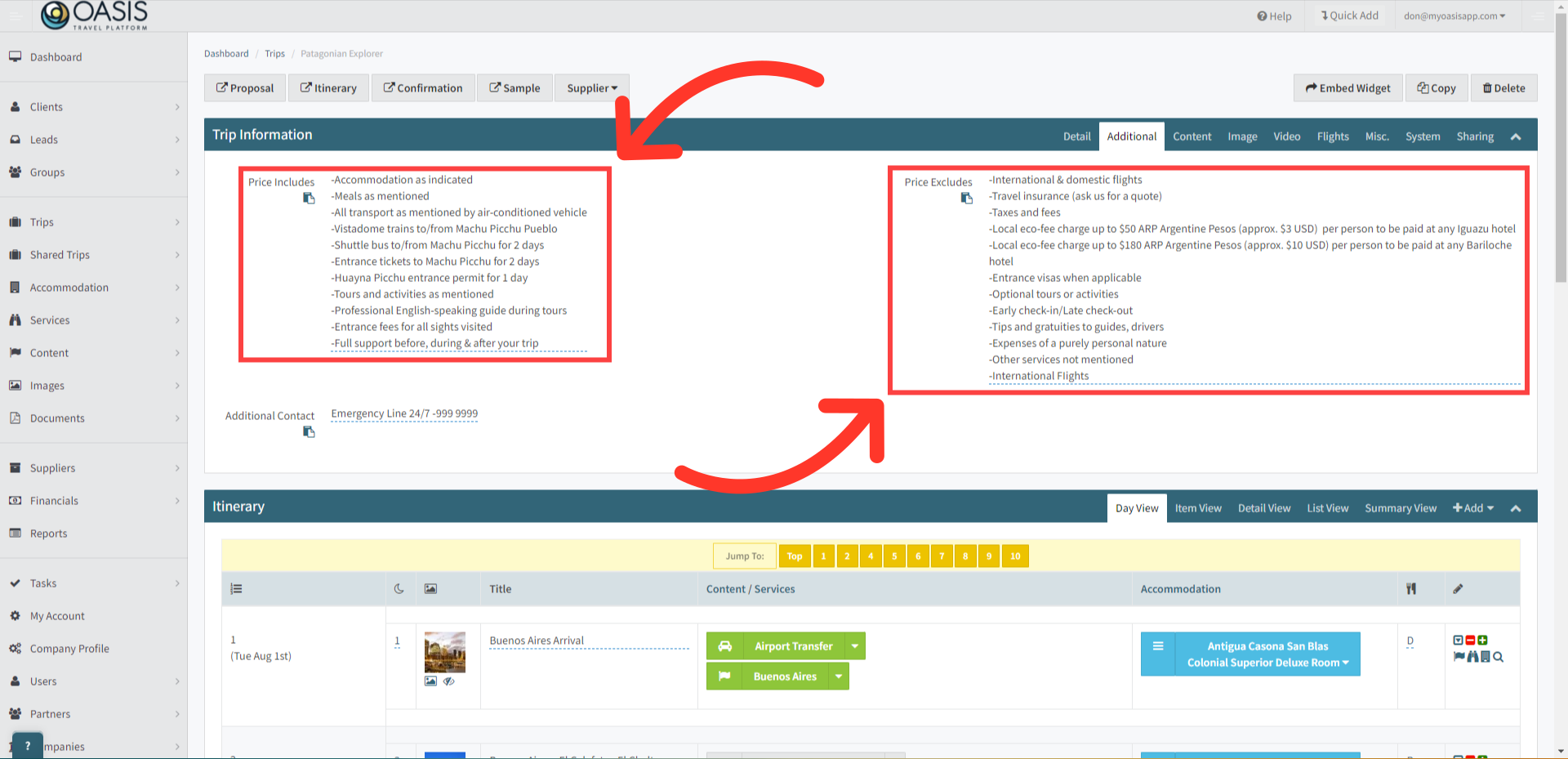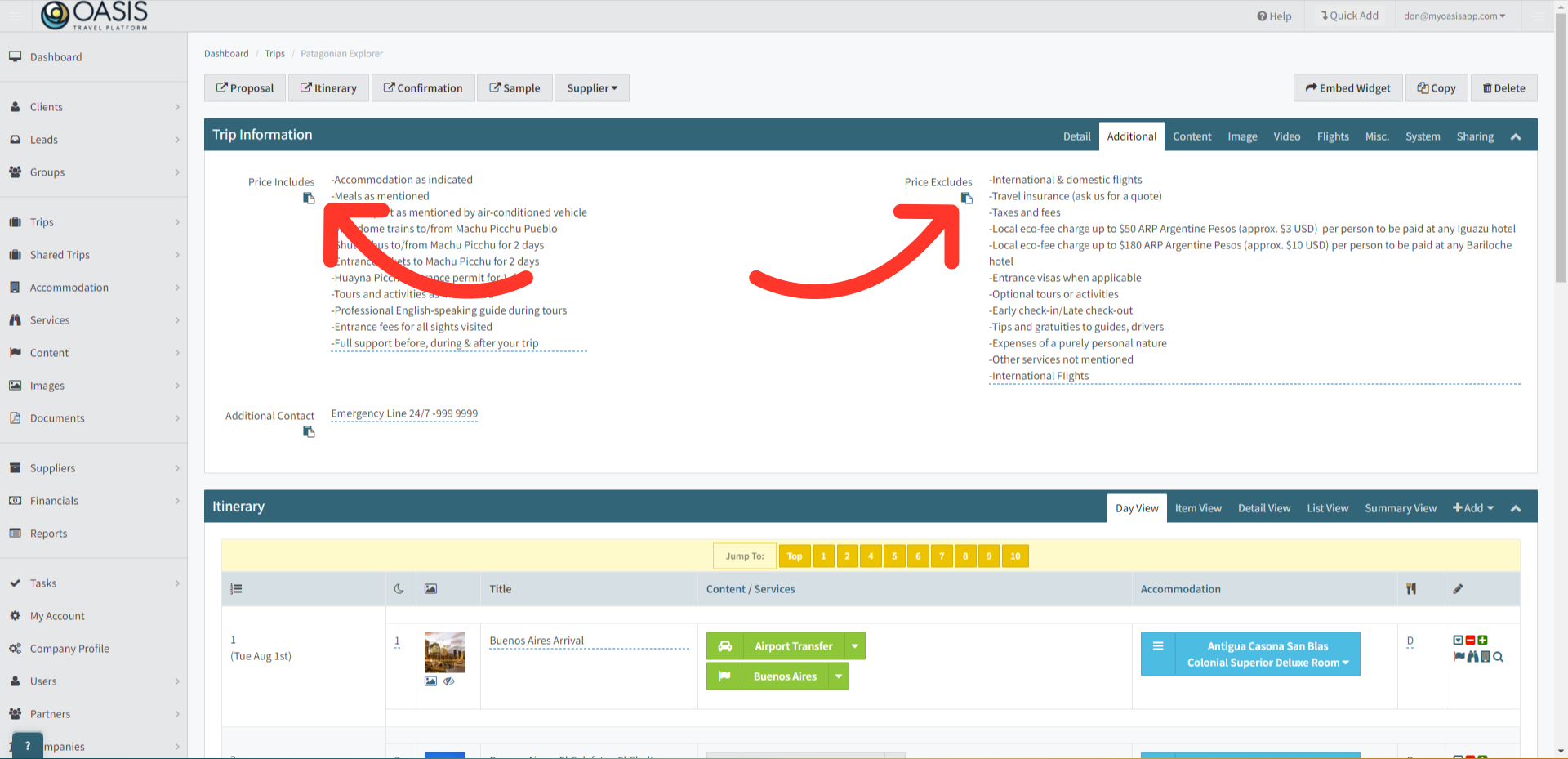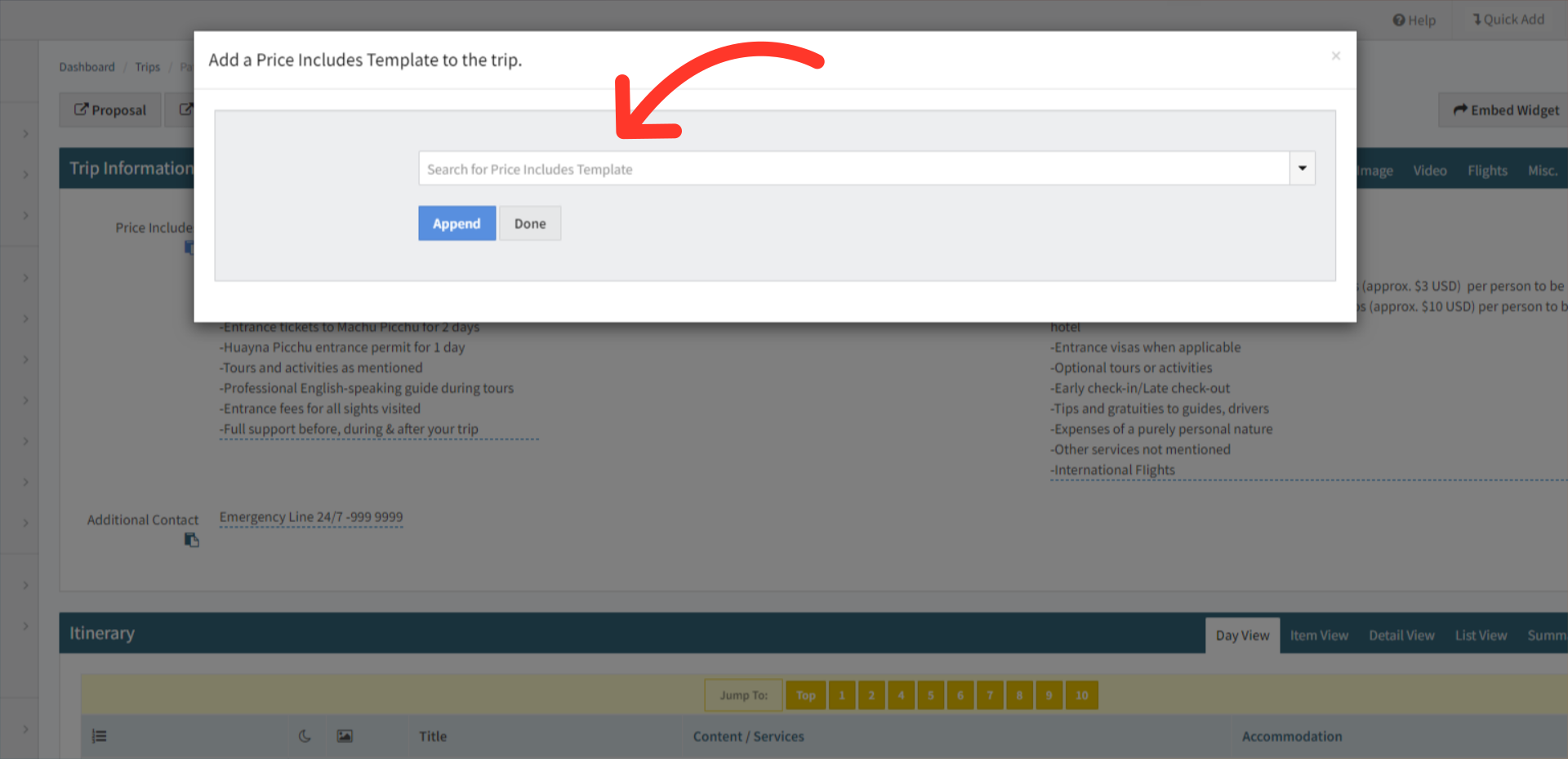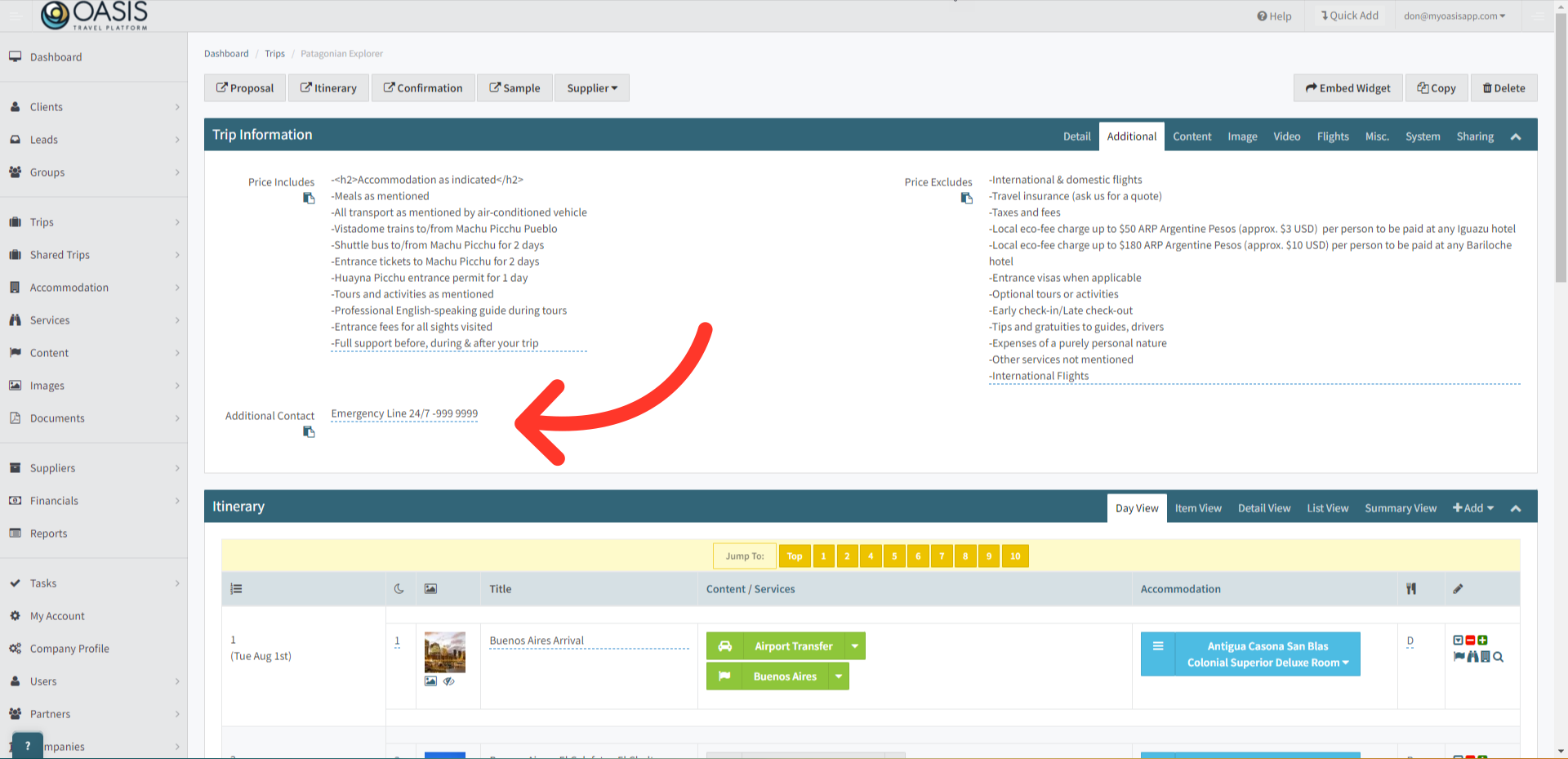Welcome! Today, we'll quickly show you how to Add and Edit the Price Includes / Excludes section in the Oasis Travel Platform.
1. First, open the Trips tab on the left column, then Search and click on the desired Trip to open the Itinerary Editor.
2. Now on the Trip Information header, click on the Additional tab.
3. Here, you have the ability to directly modify fields to either add new information or edit existing data. Each section also supports HTML editing, allowing you to customize the appearance of the text as needed.
4. To incorporate a pre-existing template, simply click on the "Add Template" icon to open the template selection popup.
5. Here, simply search for the Price Includes or Excludes template and then click Append to include it on the itinerary. Then click Done to exit the popup.
6. For the Additional Contact Field, you can add supplier contact information for Confirmed Trips, Guide details or any other additional contact details you wish to provide in the trip. This area can also import templates.
And that's how to Add and Edit the Price Includes and Excludes section on the Oasis Travel Platform! We hope you found this guide helpful. If you need additional help or want to share your thoughts, reach out at support@myoasisapp.com. We love hearing from you and are always here to help.
Was this article helpful?
That’s Great!
Thank you for your feedback
Sorry! We couldn't be helpful
Thank you for your feedback
Feedback sent
We appreciate your effort and will try to fix the article