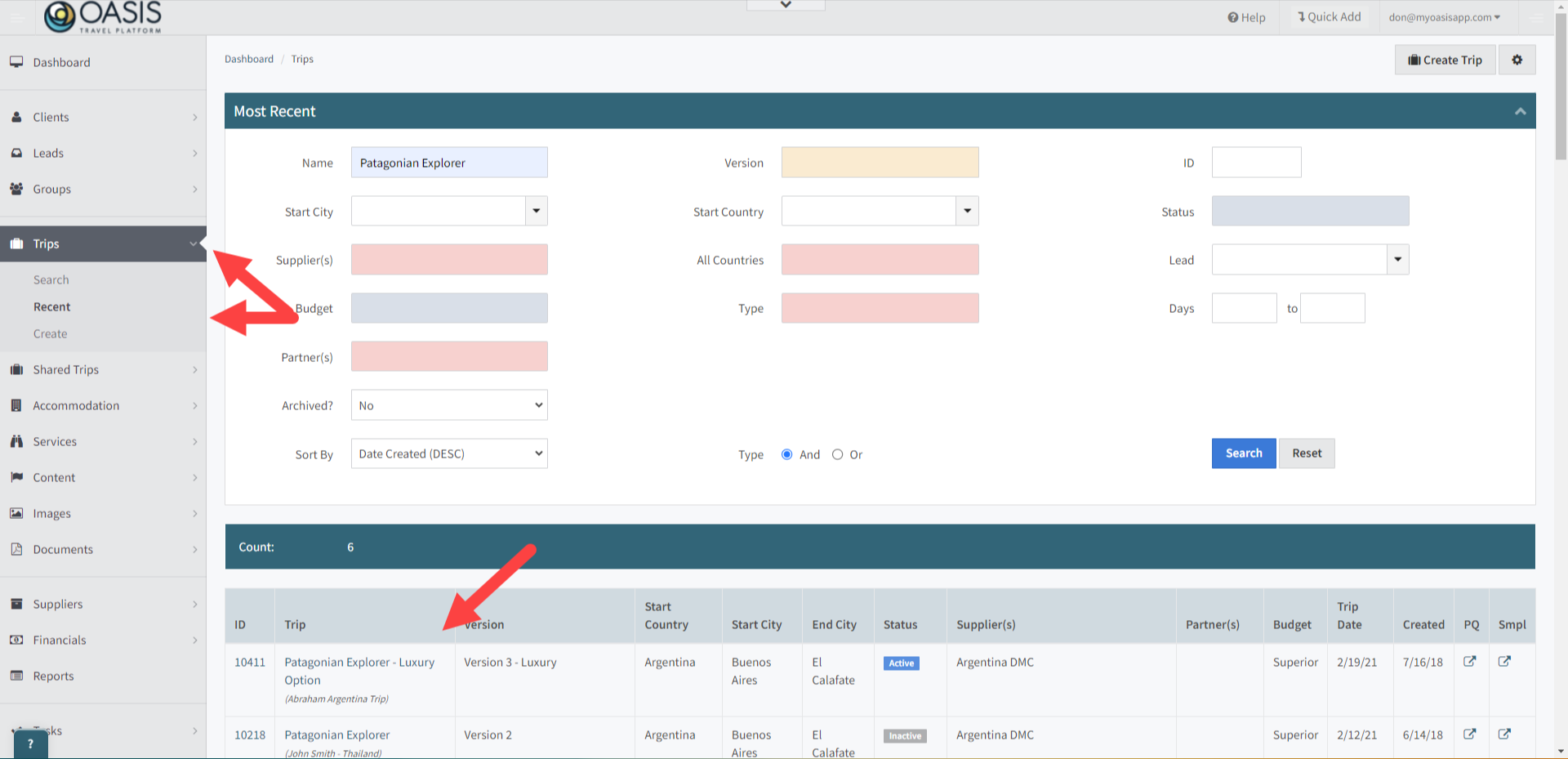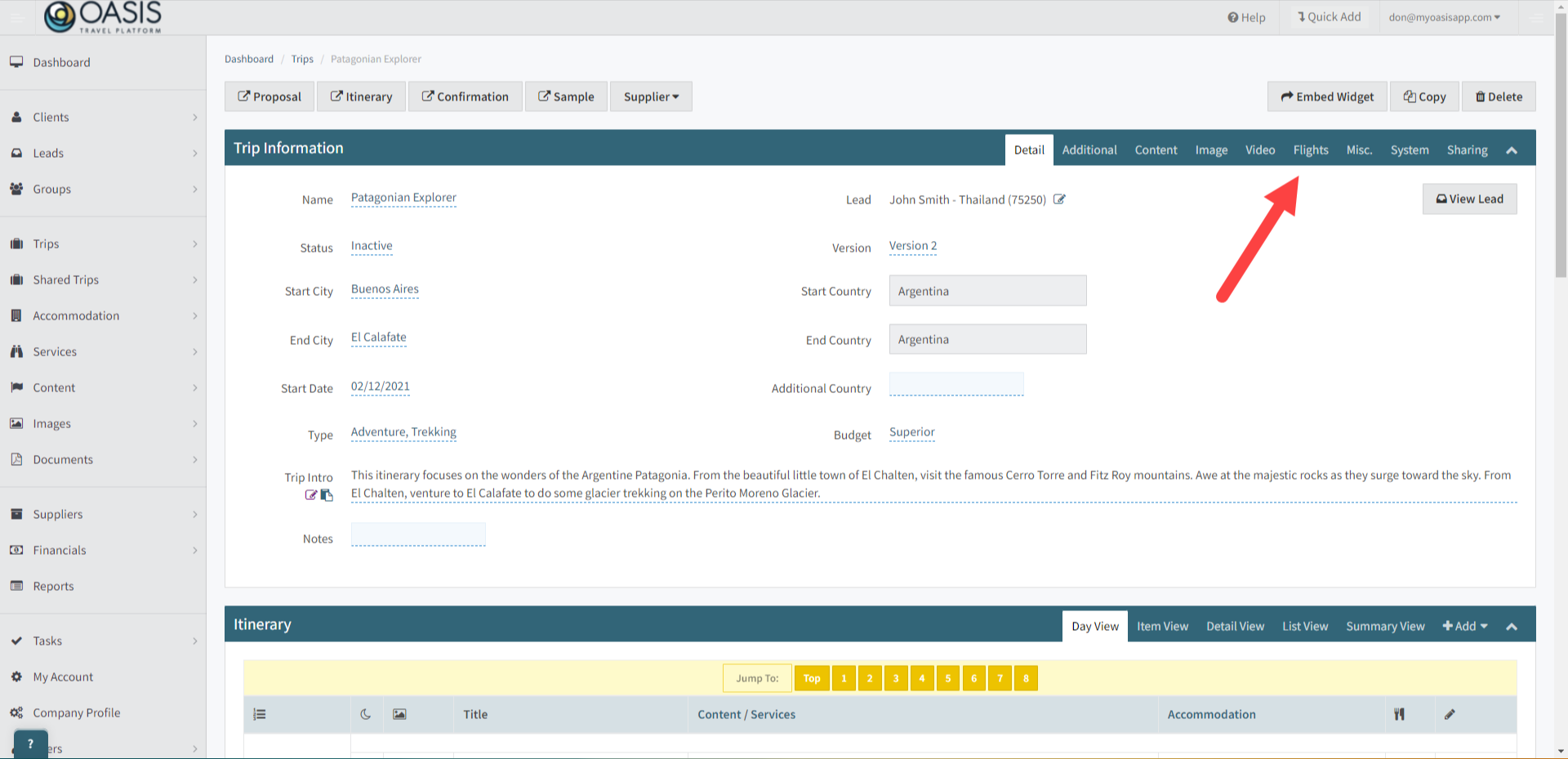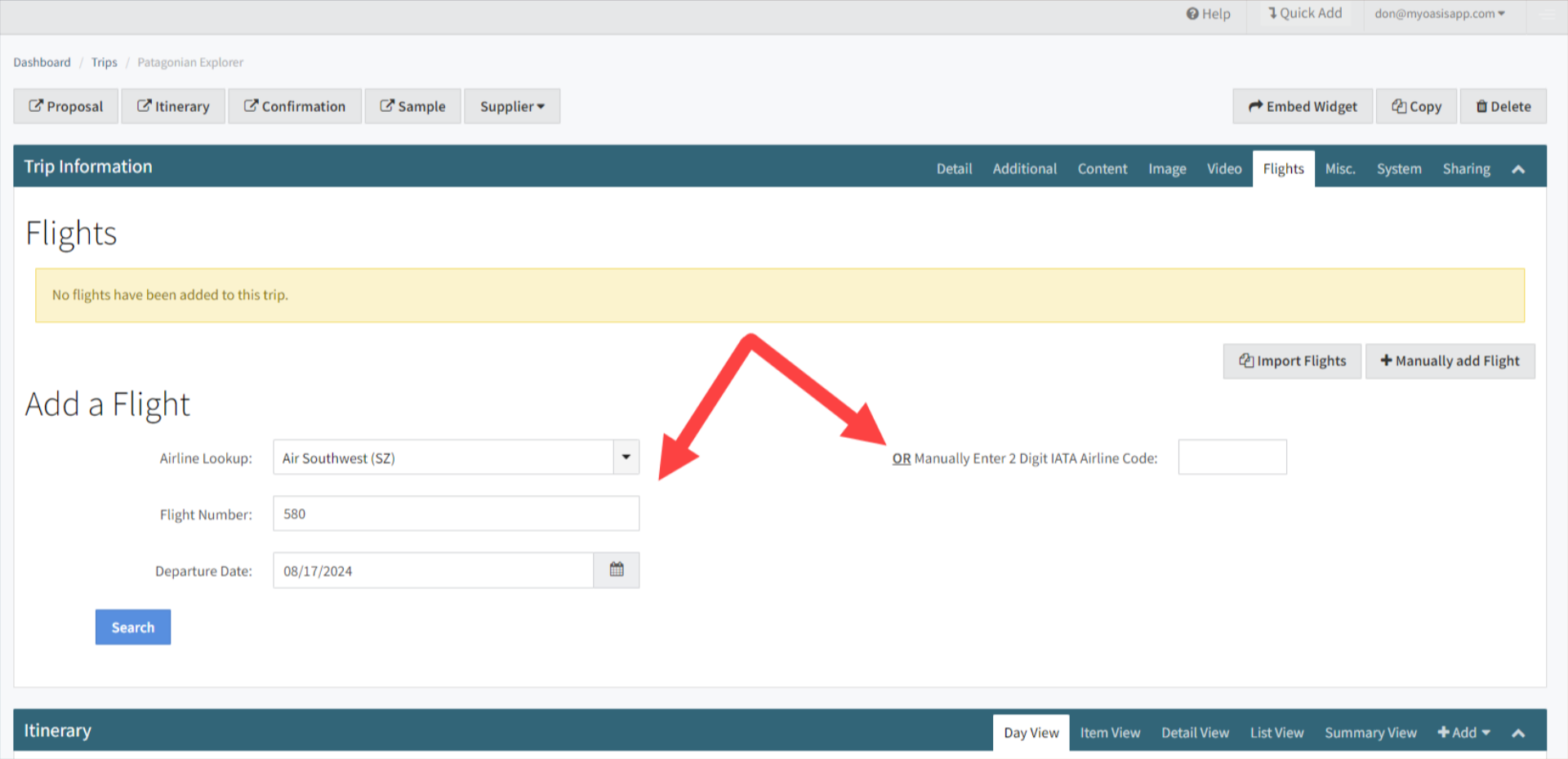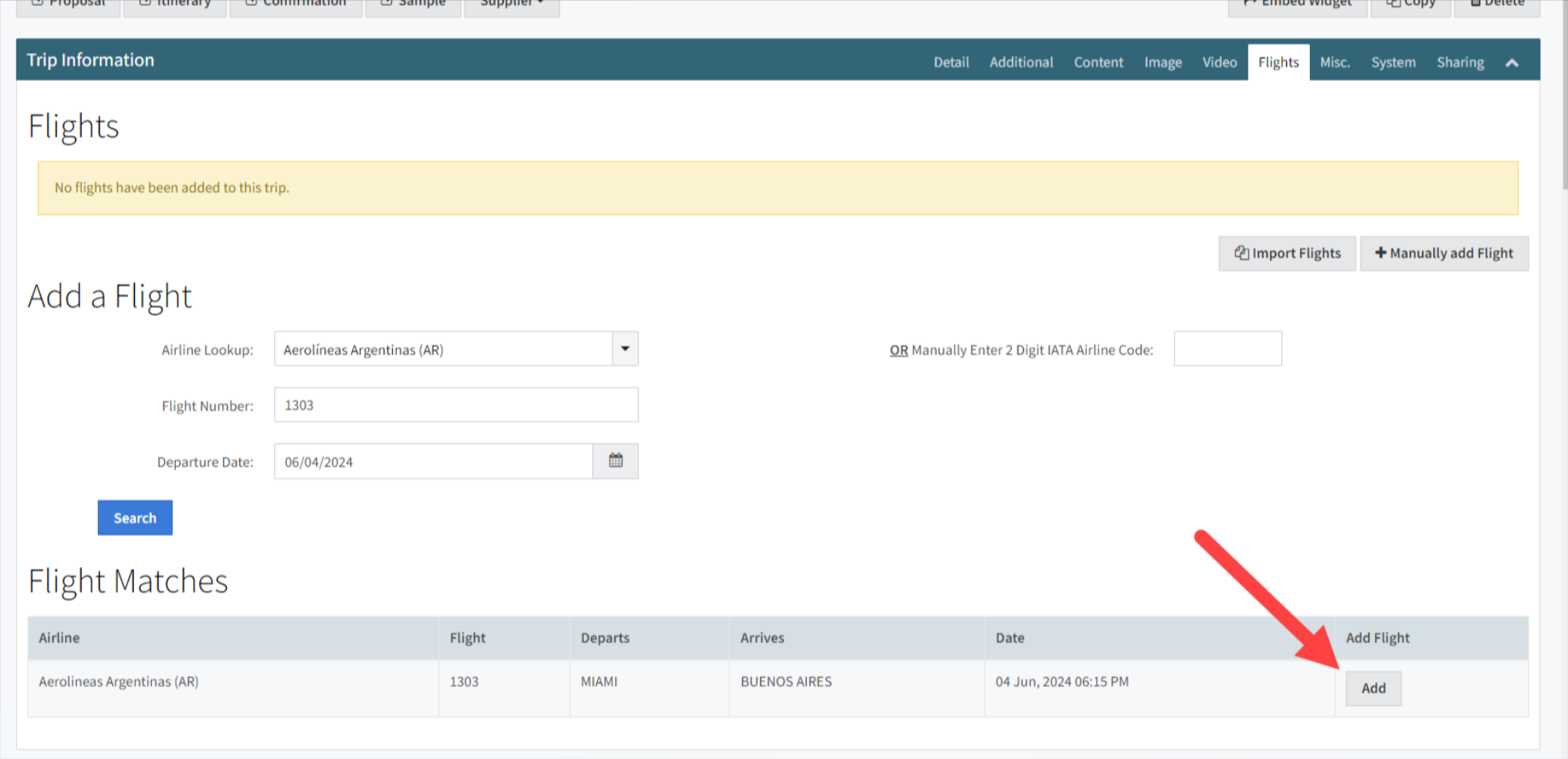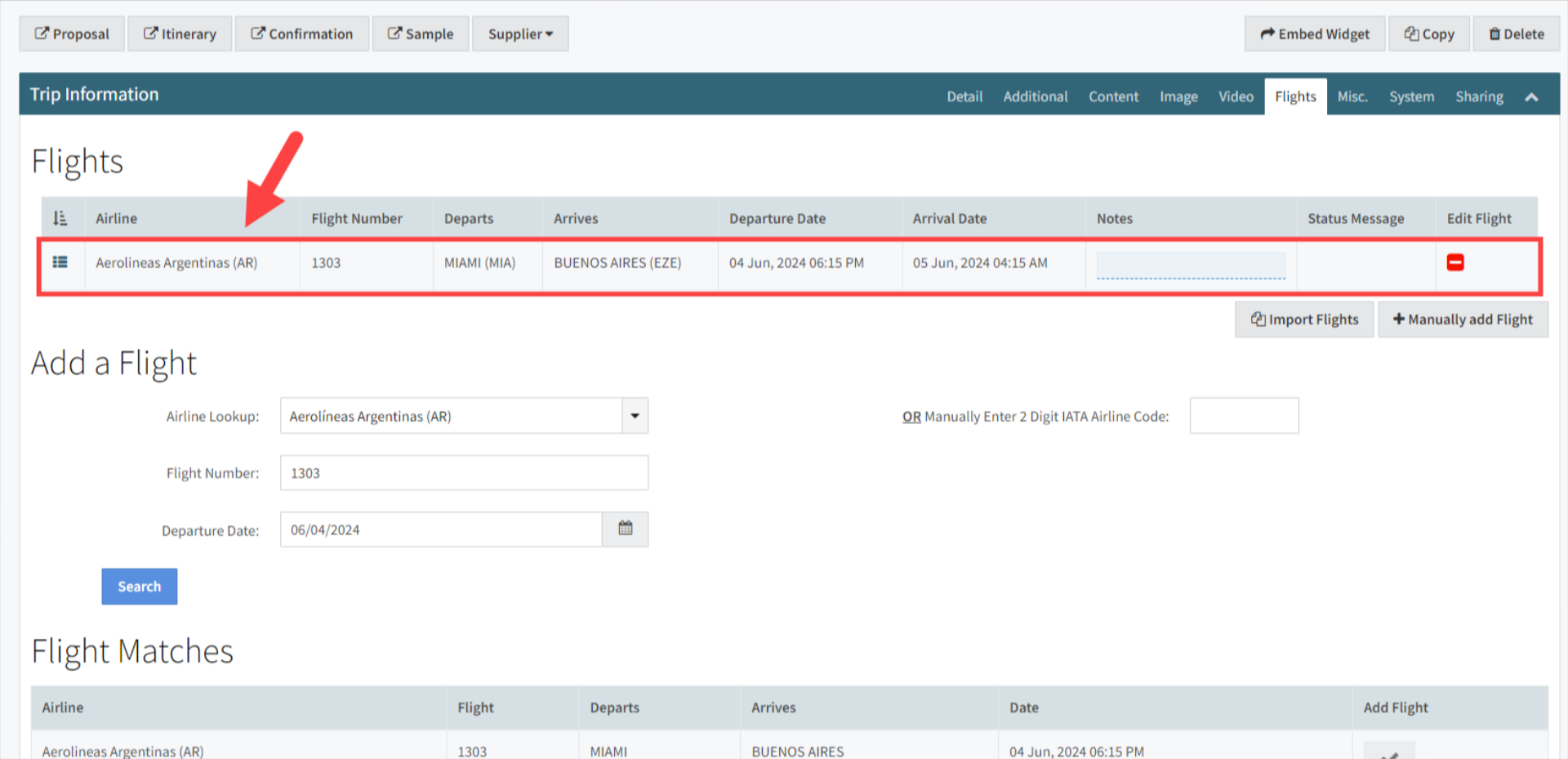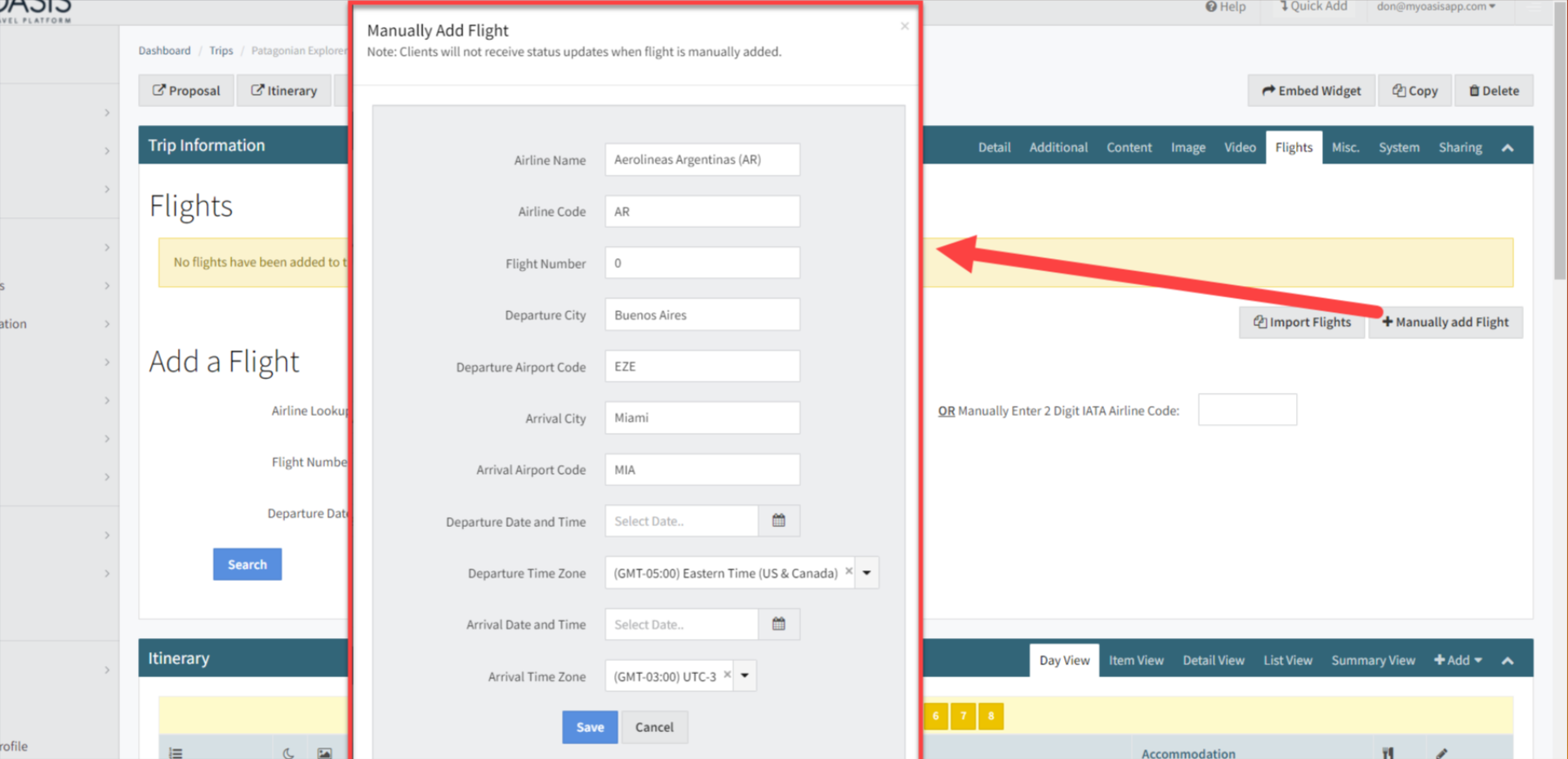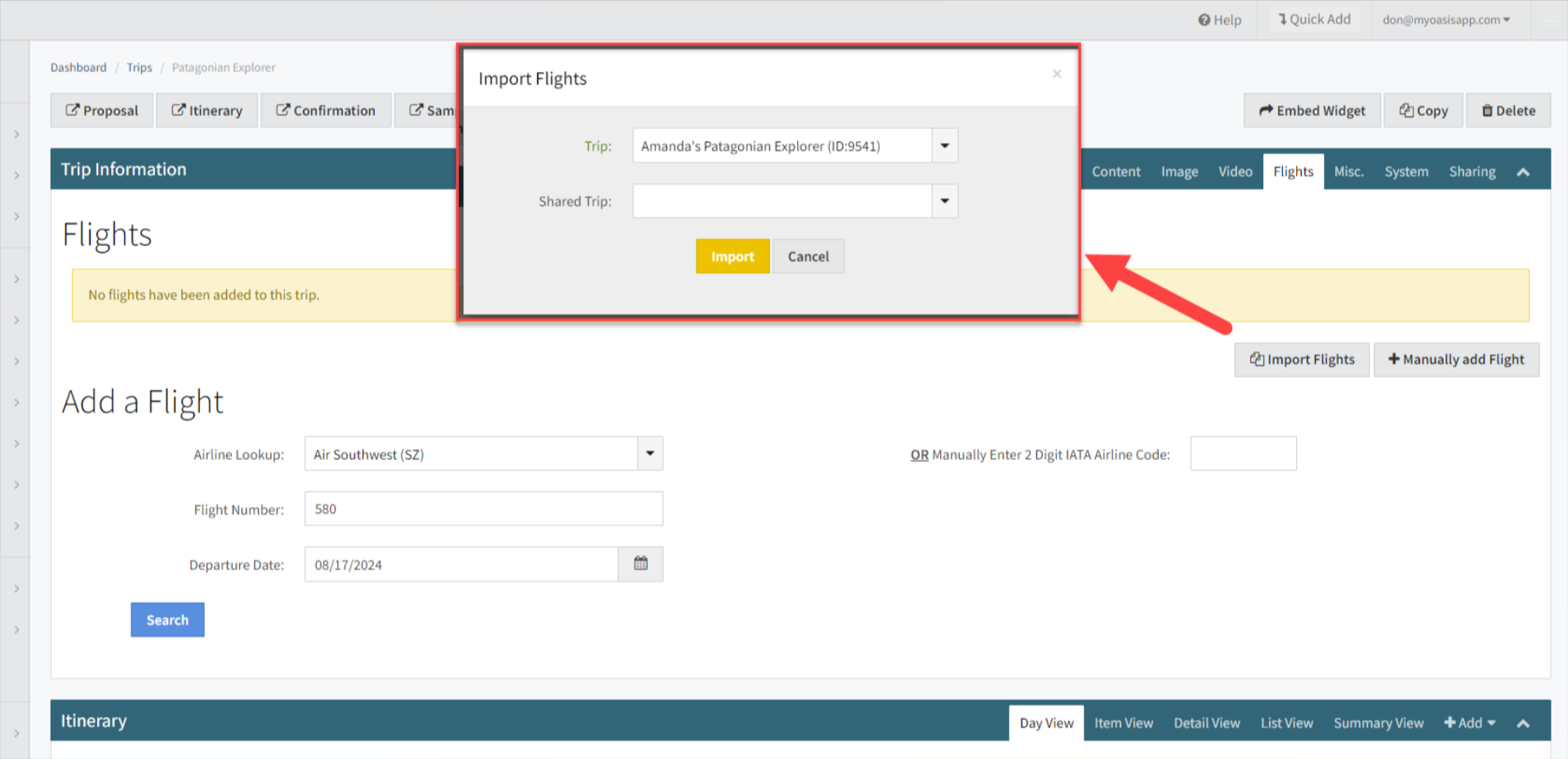Welcome! Today, we'll quickly show you how to add a Flight to a Trip and receive status updates in the Oasis Travel Platform.
Please note, flights added by searching for the Airline, Flight Number, and Departure Date are automatically updated daily via the GDS (Global Distribution System). These flights also receive instant updates when the departure date is within 24 hours, and passengers using our Mobile Traveler App receive notifications for these updates. Since these flights are linked to external third-party systems for automatic updates, they cannot be manually edited.
Conversely, any manually added flights can be edited at any time, but they will not receive updates or notifications.
1. To get started, head to the Trips tab located on the left-hand side. Then, click on either the search or recent option to find and open the trip to which you'd like to add a flight.
2. Once inside the Trip Information area, click on the Flights tab.
3. In this section, you have the option to search using the flight details, such as the airline name, flight number (without the beginning letters), and departure date.
Alternatively, if the airline isn't listed, you can use the 2-digit IATA Airline Code. For example, if Norse Atlantic Airways wasn't in the dropdown, you can enter their IATA code of "Z0" instead. Click Search to find the flight.
4. Locate the flight that matches your search and click on the Add button to include it on the itinerary's flight log.
 | Note: Any flights added here will receive immediate status updates if the departure is within 48 hours. For trips departing over 48 hours away, daily updates will be provided for any changes. |
5. Confirm the flight is added to the list. With multiple flights you can order them by dragging and dropping them using the menu icon to the left.
6. If the flight isn't found, you have the option to add it manually. Simply input the flight details and click save.
 | Note: Manually added flights won't receive status updates. |